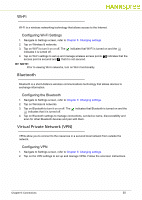Hannspree SN10T2 User Manual - Page 32
Using the Email, Using the Clock, Setting up an Email Account, Clock - manual
 |
View all Hannspree SN10T2 manuals
Add to My Manuals
Save this manual to your list of manuals |
Page 32 highlights
Using the Email 0 Figure 34. Setting up an Email Account 1. To set up your email account, tap on Email address field on the Set up email screen. 2. Type in your email address from the onscreen keyboard and tap Next. 3. Type in your password and tap Done. 4. Tap Next to finish setup or tap Manual setup to configure your account type. The available types are POP3, IMAP and Exchange. 5. Follow the onscreen instructions and tap Next to finish setup. 6. Tap Email -> on Tablet panel to Refresh view, Compose a new message, view Folders (Inbox, Drafts, Outbox and Sent), access Accounts to add new and view existing email accounts, and modify Account settings. Using the Clock 0 Figure 35. Clock 1. Tap or and tap on Add alarm to set an alarm. You can set the time, turn alarm on or off, set sequence, ring tone, vibration, label and later modify these parameters. 2. Tap on Clock screen to view a slide show. 3. Tap to open a music library where you can select music to play. 4. Tap to return to Home screen. 5. Tap to dim the screen. Tap again to restore screen brightness. Chapter 7: Applications 32