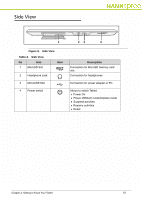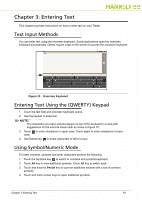Hannspree SN10T2 User Manual - Page 14
Notification and Status Bar, Table 3., Description
 |
View all Hannspree SN10T2 manuals
Add to My Manuals
Save this manual to your list of manuals |
Page 14 highlights
Notification and Status Bar 0 Notification and Status bar is located at the top of the screen and shows notifications (e.g. alarm), Tablet's status and current time. 1 23 Figure 16. Notification and Status Bar Table 3 describes some of the common icons that appear across the top of the Home screen. Table 3. Notification and Status Bar No Icon 1 USB Connection Debugging Mode 2 Bluetooth Wi-Fi Battery 3 System Time Description Tablet is connected to the PC via USB cable. Tablet is in debugging mode. Bluetooth is On. Connected to a Wi-Fi network. Battery indicator. Current system time. Chapter 2: Getting to Know Your Tablet 14

Chapter 2: Getting to Know Your Tablet
14
Notification and Status Bar
0
Notification and Status bar is located at the top of the screen and shows notifications
(e.g. alarm), Tablet’s status and current time.
Figure 16.
Notification and Status Bar
Table 3 describes some of the common icons that appear across the top of the Home screen.
Table 3.
Notification and Status Bar
No
Icon
Description
1
USB Connection
Tablet is connected to the PC via
USB cable.
Debugging Mode
Tablet is in debugging mode.
2
Bluetooth
Bluetooth is On.
Wi-Fi
Connected to a Wi-Fi network.
Battery
Battery indicator.
3
System Time
Current system time.
1
2
3