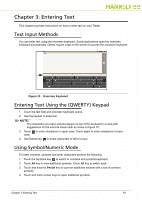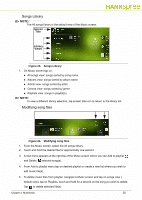Hannspree SN10T2 User Manual - Page 18
Entering Text, Text Input Methods, Entering Text Using the (QWERTY) Keypad
 |
View all Hannspree SN10T2 manuals
Add to My Manuals
Save this manual to your list of manuals |
Page 18 highlights
Chapter 3: Entering Text This chapter provides instructions on how to enter text on your Tablet. Text Input Methods 0 You can enter text using the onscreen keyboard. Some applications open the onscreen keyboard automatically. Others require a tap on the screen to access the onscreen keyboard. Figure 20 Onscreen Keyboard Entering Text Using the (QWERTY) Keypad 0 1. Touch the text field and onscreen keyboard opens. 2. Use the keypad to enter text. NOTE: NOTE: The characters you have entered appear on top of the keyboard in a strip with suggestions for the word as shown with an arrow in Figure 18. 3. Touch to enter characters in upper case. Touch again to enter characters in lower case. 4. Use Delete key to erase characters to left of cursor. Using Symbol/Numeric Mode 0 To insert numbers, symbols and other characters perform the following: 1. Touch the Symbols key to switch to numbers and symbols keyboard. 2. Touch Alt key to view additional symbols. Touch Alt key to switch back. 3. Touch and hold the Period key to open an additional window with a set of common symbols. 4. Touch and hold number keys to open additional symbols. Chapter 3: Entering Text 18