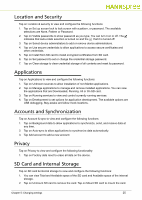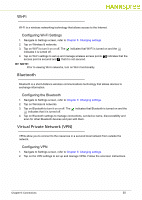Hannspree SN10T2 User Manual - Page 30
Wi-Fi, Bluetooth, Virtual Private Network (VPN)
 |
View all Hannspree SN10T2 manuals
Add to My Manuals
Save this manual to your list of manuals |
Page 30 highlights
Wi-Fi 0 Wi-Fi is a wireless networking technology that allows access to the Internet. Configuring Wi-Fi Settings 0 1. Navigate to Settings screen, refer to Chapter 5: Changing settings. 2. Tap on Wireless & networks. 3. Tap on Wi-Fi to turn it on or off. The indicates that Wi-Fi is turned on and the indicates it is turned off. 4. Tap on Wi-Fi settings to set up and manage wireless access points. indicates that the access point is secured and that it is not secured. NOTE: NOTE: Prior to viewing Wi-Fi networks, turn on Wi-Fi functionality. Bluetooth 0 Bluetooth is a short-distance wireless communications technology that allows devices to exchange information. Configuring the Bluetooth 0 1. Navigate to Settings screen, refer to Chapter 5: Changing settings. 2. Tap on Wireless & networks. 3. Tap on Bluetooth to turn it on or off. The indicates that Bluetooth is turned on and the indicates that it is turned off. 4. Tap on Bluetooth settings to manage connections, set device name, discoverability and scan for other Bluetooth devices and pair with them. Virtual Private Network (VPN) 0 VPNs allow you to connect to the resources in a secured local network from outside the network. Configuring VPN 0 1. Navigate to Settings screen, refer to Chapter 5: Changing settings. 2. Tap on the VPN settings to set up and manage VPNs. Follow the onscreen instructions. Chapter 6: Connections 30