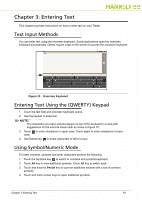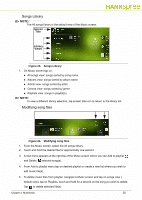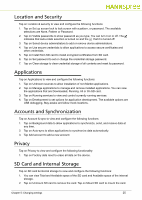Hannspree SN10T2 User Manual - Page 20
Songs Library, Modifying song files, Screen, Title, Library, Views
 |
View all Hannspree SN10T2 manuals
Add to My Manuals
Save this manual to your list of manuals |
Page 20 highlights
Songs Library 0 NOTE: NOTE: The All songs library is the default view of the Music screen. Screen Title Library Views Figure 23. Songs Library 1. On Music screen tap on: All songs view: songs sorted by song name Albums view: songs sorted by album name Artists view: songs sorted by artist Genres view: songs sorted by genre Playlists view: songs in playlist(s) NOTE: NOTE: To view a different library selection, tap screen title icon to return to the library list. Modifying song files 0 Figure 24. Modifying song files 1. From the Music screen, select the All songs library. 2. Touch and hold the desired file for approximatly one second. 3. A new menu appears at the right top of the Music screen where you can Add to playlist and Delete selected song(s). 4. From Add to playlist menu tap on desired playlist or create a new list where you wish to add music file(s). 5. To delete music files from playlist, navigate to Music screen and tap on songs view ( default view), tap on Playlists, touch and hold for a second on the song you wish to delete. Tap to delete selected file(s). Chapter 4: Multimedia 20