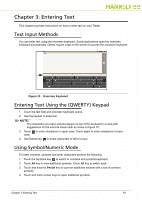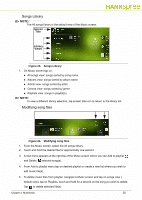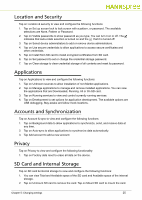Hannspree SN10T2 User Manual - Page 22
Gallery, Viewing Images, Modifying image files
 |
View all Hannspree SN10T2 manuals
Add to My Manuals
Save this manual to your list of manuals |
Page 22 highlights
Gallery 0 Tap on Photo screen to open a gallery, refer to Figure 12 . Figure 27. Gallery Viewing Images 0 1. Tap on a desired album. 2. Tap on a desired image file to open it. 3. Drag the image to the left or right to see the previous or next image in the album. 4. Using fingers or tools, spread the image to zoom in. Shrink the image to zoom out. Modifying image files 0 1. On the Photo screen, tap to open an album. 2. Touch and hold the desired image file for approximately one second. 3. A new menu appears on right top of the screen that allows you to add selected image(s) Add to Favorites or New album, Share via Bluetooth with other Bluetooth devices or Delete . 4. Tap on . New menu appears, allowing you to Rename , Edit , Set as desktop wallpaper or view Information about image. Chapter 4: Multimedia 22