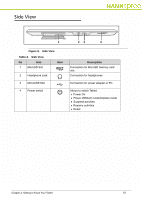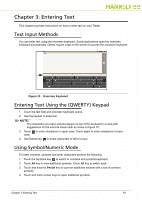Hannspree SN10T2 User Manual - Page 13
Access other parts of the Home screen, Customizing the Home Screen, Adding items on Home screen
 |
View all Hannspree SN10T2 manuals
Add to My Manuals
Save this manual to your list of manuals |
Page 13 highlights
Access other parts of the Home screen 0 The Home screen extends to the left and to the right, providing extra space for icons. To access this space, slide your finger to the left or right direction across the Home screen. Customizing the Home Screen 0 You can add to the Home screen shortcuts, widgets, folders and wallpaper. 1. Touch and hold your finger on an empty area of the Home screen. Wait until Add to Home screen menu appears. Figure 15. Add to Home Screen Menu Adding items on Home screen 0 You can add to Home screen Shortcuts, Widgets, Folders and Wallpaper. 1. Select by tapping once on a desired item. Deleting items from Home screen 1. Touch and hold your finger on the selected item. Wait until Home screen. 2. Drag the item to to remove. 0 appears on right side of Chapter 2: Getting to Know Your Tablet 13