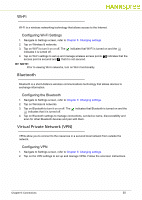Hannspree SN10T2 User Manual - Page 33
Using the ES File Explorer, Using the QToDo List, ES File Explorer
 |
View all Hannspree SN10T2 manuals
Add to My Manuals
Save this manual to your list of manuals |
Page 33 highlights
Using the ES File Explorer 0 ES File Explorer is a featured local/LAN/FTP/Bluetooth file, security, application, task and bookmark manager. Figure 36. ES File Explorer 1. Tap on Local view to switch to LAN, FTP or Bluetooth view. Tap on /sdcard/ view to access files on SD card. 2. Tap to view files from SD card and to view files from the internal storage. 3. Tap to make multiple selection of the files. 4. Tap to perform a search on selected data storage. 5. Tap to go back one level. 6. Tap to go to Instructions page. NOTE: NOTE: Tap Help to view ES File Explorer User Manual. Figure 37. ES File Explorer Help 7. Tap to make changes to the arrangement of the icons. 8. Tap on Tablet panel to access Operations menu, New menu to add a file, folder or perform search, Manager menu to access task manager, applications manager, security manager, bookmark manager or SD card analyst. Show Tabs menu to show or hide Local/LAN/FTP. Settings menu to modify display, view, directory settings and Experimental Features in Lab. More menu to refresh or file screen orientation, open Help center, read About us or exit. Using the QToDo List 0 1. Tap on to add a new event. 2. To delete an event, touch and hold the event icon until a menu opens where you can select to delete the event. Chapter 7: Applications 33