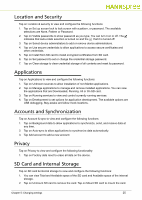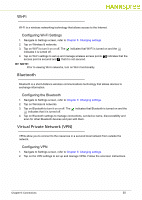Hannspree SN10T2 User Manual - Page 29
Software Connections, Browser
 |
View all Hannspree SN10T2 manuals
Add to My Manuals
Save this manual to your list of manuals |
Page 29 highlights
Software Connections 0 Browser 0 Open a web browser from the Home screen (Figure 12). NOTE: NOTE: Prior to using a web browser, an Internet connection must be established. Using a browser 0 1. Tap on web page address field. Figure 32. Web Page Address Field 2. Onscreen keyboard opens. Type in the web address you wish you visit and tap . Refer to Figure 33. Figure 33. Onscreen Keyboard 3. Tap to go to the previous web page and tap to go to the next web page. Refer to Figure 32. 4. Tap 5. Tap to reload web page. Refer to Figure 32. to return to GoogleTM page.Refer to Figure 32. 6. Tap to stop loading page. Refer to Figure 32. 7. Tap to save and manage bookmarks, review Most visited pages and History of the accessed pages. Refer to Figure 32. Chapter 6: Connections 29