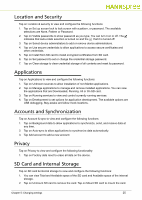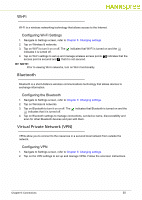Hannspree SN10T2 User Manual - Page 26
Language and Keyboard, Date and Time, About Device, CAUTION
 |
View all Hannspree SN10T2 manuals
Add to My Manuals
Save this manual to your list of manuals |
Page 26 highlights
! CAUTION: Formatting the SD card causes the data on SD card to be erased. 3. Tap on Format SD card to Format the card. Language and Keyboard 0 Tap on Language & keyboard to view and configure the following functions: 1. Tap on Select language to change the current language. For supported languages, refer to Features of the Tablet. 2. Tap on StylusIME to configure the StylusIME settings. 3. Tap on the Android keyboard to configure the keyboard settings. You can select Sound on keypress, Auto-capitalization, Input languages, Quick fixes, Show suggestions and Auto-complete. 4. Tap on User dictionary to view the user dictionary. Date and Time 0 Tap on Date & time to view and configure the following functions: 1. Tap on Set date to make adjustments to the current date. 2. Tap on Select time zone to make adjustments to the current time zone. 3. Tap on Use 24-hour format to show the time in 24-hour format. You can turn it on or off. 4. Tap on Select date format to change the current date format. About Device 0 Tap on About device to view and configure the following functions: 1. You can view Tablet's Model number, Android version, Kernel version and Build number. 2. Tap on Status to view Battery status, Battery level, Wi-Fi MAC address, Bluetooth address and Up time. 3. Tap on Legal information to review Open source licenses. Chapter 5: Changing settings 26