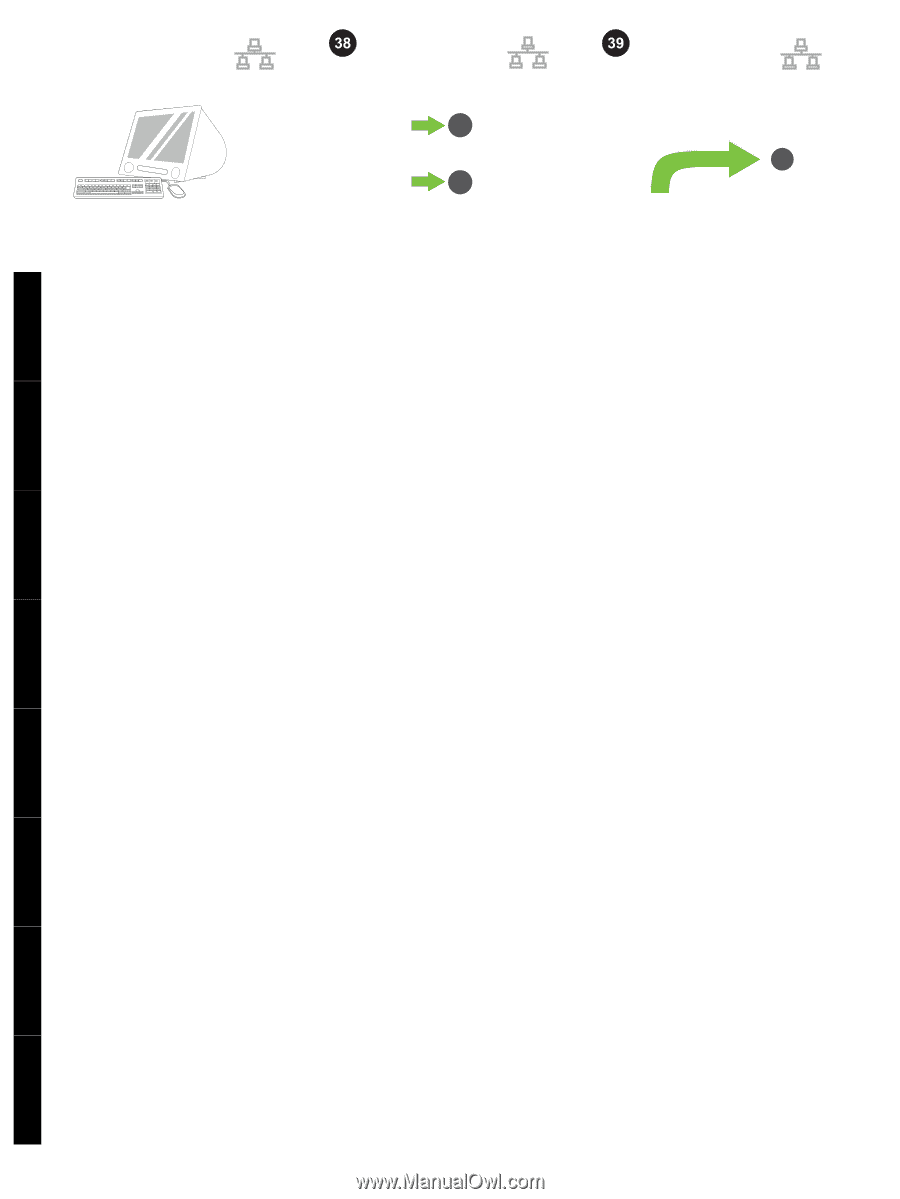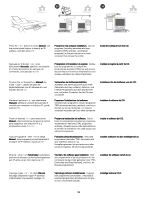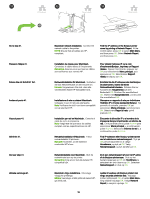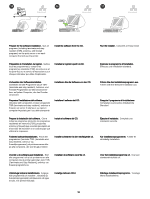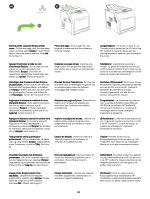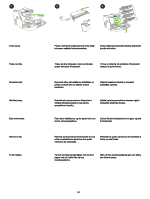HP 2700n HP Color LaserJet 2700 - (Multiple Language) Getting Started Guide - Page 20
IP Printer, Bonjour
 |
View all HP 2700n manuals
Add to My Manuals
Save this manual to your list of manuals |
Page 20 highlights
Macintosh IP Printer Macintosh 39 Bonjour 40 Macintosh 41 English Français Deutsch Italiano Click Quit when the installation is finished. Add the printer. Go to HD/Applications/ Utilities/Printer Setup Utility or Print Center, and then click Add. To add the printer using the IP address go to Step 39. To add the printer using the Bonjour printer name, go to Step 40. Add the printer using the IP address. On the next page, click IP Printer. Type the IP address in the address field, and then click Add. Go to Step 41. Cliquez sur Quitter lorsque l'installation est terminée. Klicken Sie nach abgeschlossener Installation auf Beenden. Al termine dell'installazione, fare clic su Esci. Haga clic en Cerrar cuando la instalación finalice. Klik på Afslut, når installationen er gennemført. Klik op Stop als de installatie is voltooid. Kui installimine on lõpetatud, klõpsake Quit. Ajoutez l'imprimante. Ouvrez l'Utilitaire de configuration ou le Centre d'impression sous HD/Applications/Utilities/Printer et cliquez sur Ajouter. Pour ajouter l'imprimante à l'aide de l'adresse IP, passez à l'étape 39. Pour ajouter l'imprimante à l'aide du nom d'imprimante Bonjour, passez à l'étape 40. Fügen Sie den Drucker hinzu. Wählen Sie „HD/Applications/Utilities/Printer Setup Utility" oder „Print Center", und klicken Sie auf Hinzufügen. Zum Hinzufügen des Druckers mit der IP-Adresse fahren Sie mit Schritt 39, zum Hinzufügen des Druckers mit dem BonjourDruckernamen mit Schritt 40 fort. Aggiungere la stampante. Aprire HD/ Applicazioni/Utilità/Utility di configurazione stampante o Centro Stampa, quindi fare clic su Aggiungi. Per aggiungere la stampante mediante l'indirizzo IP, andare al punto 39. Per aggiungere la stampante mediante il nome stampante Bonjour, andare al punto 40. Agregue la impresora. Vaya a HD/Aplicaciones/ Utilidades/Utilidad de configuración de impresora o Centro de impresión y, a continuación, haga clic en Agregar. Para agregar la impresora usando la dirección IP, vaya al paso 39. Para agregar la impresora usando el nombre de la impresora Bonjour, vaya al paso 40. Tilføj printeren. Gå til HD\Programmer \Hjælpeprogrammer\Printerværktøj eller Printercentral, og klik på Tilføj. Gå til trin 39 for at tilføje printeren med IP-adressen. Gå til trin 40 for at tilføje printeren ved brug af Bonjourprinternavnet. Voeg de printer toe. Ga naar HD/ Programma's/Hulpprogramma's/ Printerinstelling of Printerconfiguratie (of Afdrukbeheer) en klik op Voeg toe. Ga naar stap 39 voor het IP-adres en naar stap 40 voor de Bonjour-printernaam. Lisage printer. Minge HD/Applications/ Utilities/Printer Setup Utility või Print Center ning seejärel klõpsake Add. Printeri lisamiseks IP-aadressi kasutades jätkake sammuga 39. Printeri lisamiseks Bonjour printeri nime kasutades jätkake sammuga 40. Ajoutez l'imprimante à l'aide de l'adresse IP. Sur la page suivante, cliquez sur Imprimante IP. Saisissez l'adresse IP dans le champ correspondant, puis cliquez sur Ajouter. Passez à l'étape 41. Hinzufügen des Druckers mit der IPAdresse. Klicken Sie auf der nächsten Seite auf IP-Drucker. Geben Sie die IP-Adresse in das Adressfeld ein, und klicken Sie anschließend auf Hinzufügen. Fahren Sie mit Schritt 41 fort. Aggiungere la stampante mediante l'indirizzo IP. Nella pagina successiva, fare clic su Stampante IP. Immettere l'indirizzo IP nel campo dell'indirizzo, quindi fare clic su Aggiungi. Andare al punto 41. Agregue la impresora usando la dirección IP. En la siguiente página, haga clic en Impresora IP. Introduzca la dirección IP en el campo de dirección y, a continuación, haga clic en Agregar. Vaya al paso 41. Tilføj printeren med IP-adressen. Klik på IPprinter på næste side. Indtast IP-adressen i adressefeltet, og klik på Tilføj. Gå til trin 41. De printer toevoegen met het IP-adres. Klik op de volgende pagina op IP-printer. Typ het IPadres in het adresveld en klik op Voeg toe. Ga naar stap 41. Lisage printer IP-aadressi kasutades. Järgneval kuval klõpsake IP Printer. Sisestage aadressiväljale IP-aadress ning seejärel klõpsake Add. Jätkake sammuga 41. 19 Español Dansk Nederlands Eesti