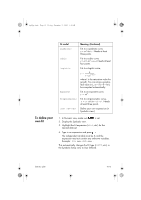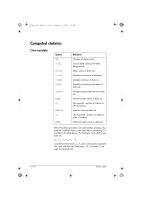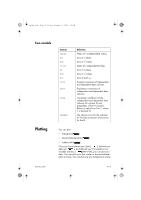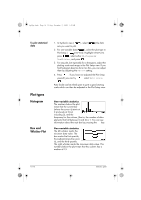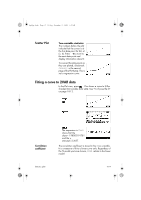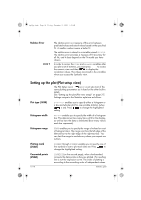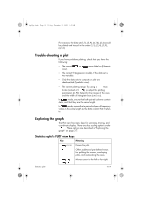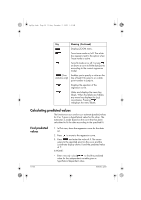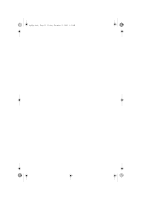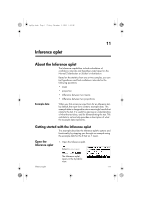HP 40gs hp 40gs_user's guide_English_E_HDPMSG40E07A.pdf - Page 122
Setting up the plot Plot setup view
 |
UPC - 882780045217
View all HP 40gs manuals
Add to My Manuals
Save this manual to your list of manuals |
Page 122 highlights
hp40g+.book Page 18 Friday, December 9, 2005 1:03 AM Relative Error HINT The relative error is a measure of the error between predicted values and actual values based on the specified Fit. A smaller number means a better fit. The relative error is stored in a variable named RELERR. The relative error provides a measure of fit accuracy for all fits, and it does depend on the Fit model you have chosen. In order to access the CORR and RELERR variables after you plot a set of statistics, you must press to access the numeric view and then to display the correlation values. The values are stored in the variables when you access the Symbolic view. Setting up the plot (Plot setup view) The Plot Setup view ( SETUP-PLOT) sets most of the same plotting parameters as it does for the other built-in aplets. See "Setting up the plot (Plot view setup)" on page 2-5. Settings unique to the Statistics aplet are as follows: Plot type (1VAR) STATPLOT enables you to specify either a histogram or a box-and-whisker plot for one-variable statistics (when is set). Press to change the highlighted setting Histogram width HWIDTH enables you to specify the width of a histogram bar. This determines how many bars will fit in the display, as well as how the data is distributed (how many values each bar represents). Histogram range HRNG enables you to specify the range of values for a set of histogram bars. The range runs from the left edge of the leftmost bar to the right edge of the rightmost bar. You can limit the range to exclude any values you suspect are outliers. Plotting mark (2VAR) S1MARK through S5MARK enables you to specify one of five symbols to use to plot each data set. Press to change the highlighted setting. Connected points (2VAR) CONNECT (on the second page), when checkmarked, connects the data points as they are plotted. The resulting line is not the regression curve. The order of plotting is according to the ascending order of independent values. 10-18 Statistics aplet