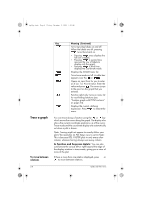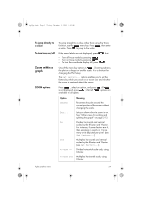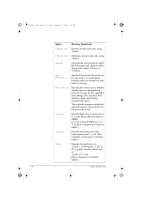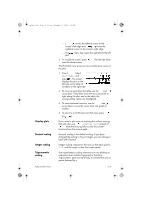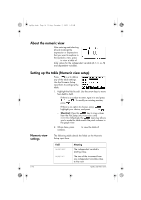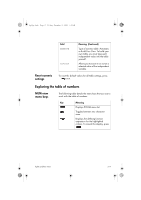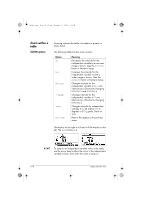HP 40gs hp 40gs_user's guide_English_E_HDPMSG40E07A.pdf - Page 55
Other views for scaling and splitting the graph
 |
UPC - 882780045217
View all HP 40gs manuals
Add to My Manuals
Save this manual to your list of manuals |
Page 55 highlights
hp40g+.book Page 13 Friday, December 9, 2005 1:03 AM To set zoom factors 1. In the Plot view, press . 2. Press . 3. Select Set Factors... and press . 4. Enter the zoom factors. There is one zoom factor for the horizontal scale (XZOOM) and one for the vertical scale (YZOOM). Zooming out multiplies the scale by the factor, so that a greater scale distance appears on the screen. Zooming in divides the scale by the factor, so that a shorter scale distance appears on the screen. Other views for scaling and splitting the graph The preset viewing options menu ( ) contains options for drawing the plot using certain pre-defined configurations. This is a shortcut for changing Plot view settings. For instance, if you have defined a trigonometric function, then you could select Trig to plot your function on a trigonometric scale. It also contains split-screen options. In certain aplets, for example those that you download from the world wide web, the preset viewing options menu can also contain options that relate to the aplet. VIEWS menu options Press , select an option, and press . Option PlotDetail Plot-Table Overlay Plot Meaning Splits the screen into the plot and a close-up. Splits the screen into the plot and the data table. Plots the current expression(s) without erasing any pre-existing plot(s). Aplets and their views 2-13