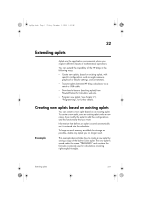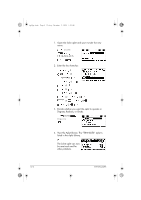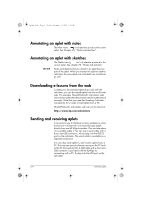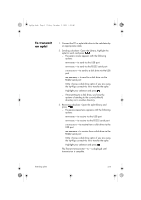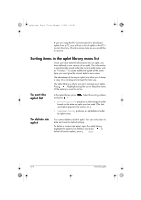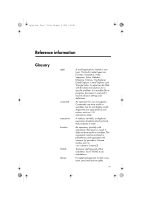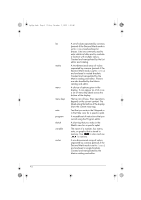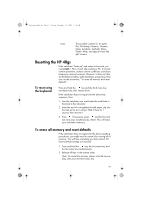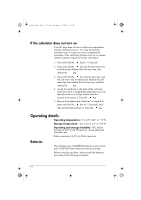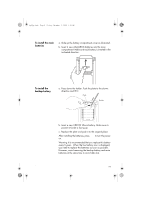HP 40gs hp 40gs_user's guide_English_E_HDPMSG40E07A.pdf - Page 398
Sorting items in the aplet library menu list
 |
UPC - 882780045217
View all HP 40gs manuals
Add to My Manuals
Save this manual to your list of manuals |
Page 398 highlights
hp40g+.book Page 6 Friday, December 9, 2005 1:03 AM If you are using the PC Connectivity Kit to download aplets from a PC, you will see a list of aplets in the PC's current directory. Check as many items as you would like to receive. Sorting items in the aplet library menu list Once you have entered information into an aplet, you have defined a new version of an aplet. The information is automatically saved under the current aplet name, such as "Function." To create additional aplets of the same type, you must give the current aplet a new name. The advantage of storing an aplet is to allow you to keep a copy of a working environment for later use. The aplet library is where you go to manage your aplets. Press . Highlight (using the arrow keys) the name of the aplet you want to act on. To sort the aplet list In the aplet library, press and press . . Select the sorting scheme • Chronologically produces a chronological order based on the date an aplet was last used. (The lastused aplet appears first, and so on.) • Alphabetically produces an alphabetical order by aplet name. To delete an aplet You cannot delete a built-in aplet. You can only clear its data and reset its default settings. To delete a customized aplet, open the aplet library, highlight the aplet to be deleted, and press . To delete all custom aplets, press CLEAR. 22-6 Extending aplets