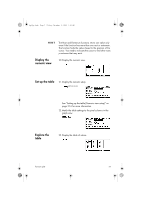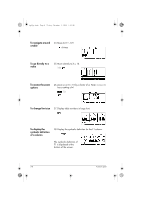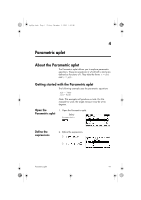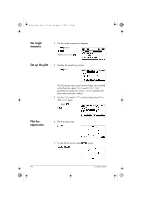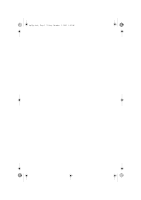HP 40gs hp 40gs_user's guide_English_E_HDPMSG40E07A.pdf - Page 75
Shading area
 |
UPC - 882780045217
View all HP 40gs manuals
Add to My Manuals
Save this manual to your list of manuals |
Page 75 highlights
hp40g+.book Page 11 Friday, December 9, 2005 1:03 AM Function Intersection Description (Continued) Select Intersection to find the intersection of two graphs nearest the cursor. (You need to have at least two selected expressions in Symbolic view.) Displays the coordinate values and moves the cursor to the intersection. (Uses Solve function.) The resulting xvalue is saved in a variable named ISECT. Shading area You can shade a selected area between functions. This process also gives you an approximate measurement of the area shaded. 1. Open the Function aplet. The Function aplet opens in the Symbolic view. 2. Select the expressions whose curves you want to study. 3. Press to plot the functions. 4. Press or to position the cursor at the starting point of the area you want to shade. 5. Press . 6. Press . , then select Signed area and press 7. Press , choose the function that will act as the boundary of the shaded area, and press . 8. Press the or key to shade in the area. 9. Press to calculate the area. The area measurement is displayed near the bottom of the screen. To remove the shading, press to re-draw the plot. Function aplet 3-11