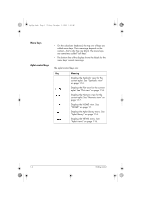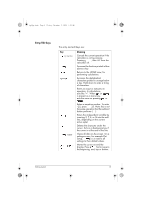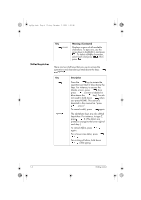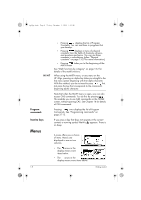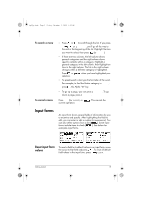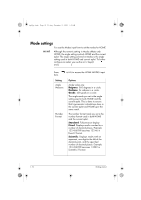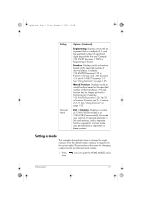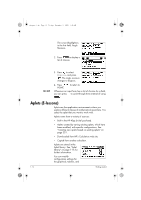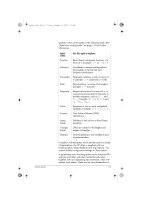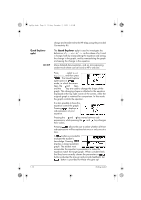HP 40gs hp 40gs_user's guide_English_E_HDPMSG40E07A.pdf - Page 21
Input forms
 |
UPC - 882780045217
View all HP 40gs manuals
Add to My Manuals
Save this manual to your list of manuals |
Page 21 highlights
hp40g+.book Page 9 Friday, December 9, 2005 1:03 AM To search a menu To cancel a menu • Press or to scroll through the list. If you press or , you'll go all the way to the end or the beginning of the list. Highlight the item you want to select, then press (or ). • If there are two columns, the left column shows general categories and the right column shows specific contents within a category. Highlight a general category in the left column, then highlight an item in the right column. The list in the right column changes when a different category is highlighted. Press or selection. when you have highlighted your • To speed-search a list, type the first letter of the word. For example, to find the Matrix category in , press , the Alpha "M" key. • To go up a page, you can press down a page, press . . To go Press (for CANCEL) or current operation. . This cancels the Input forms An input form shows several fields of information for you to examine and specify. After highlighting the field to edit, you can enter or edit a number (or expression). You can also select options from a list ( ). Some input forms include items to check ( ). See below for examples input forms. Reset input form values To reset a field to its default values in an input form, move the cursor to that field and press . To reset all default field values in the input form, press CLEAR. Getting started 1-9