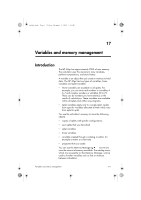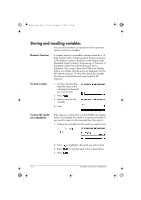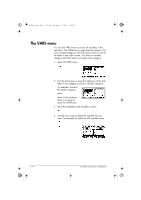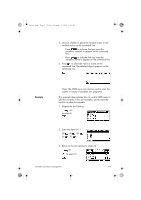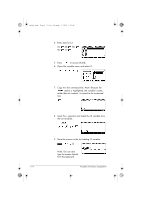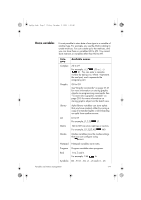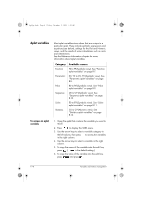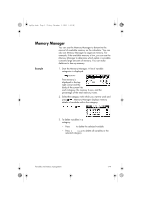HP 40gs hp 40gs_user's guide_English_E_HDPMSG40E07A.pdf - Page 308
The VARS menu
 |
UPC - 882780045217
View all HP 40gs manuals
Add to My Manuals
Save this manual to your list of manuals |
Page 308 highlights
hp40g+.book Page 4 Friday, December 9, 2005 1:03 AM The VARS menu You use the VARS menu to access all variables in the calculator. The VARS menu is organised by category. For each variable category in the left column, there is a list of variables in the right column. You select a variable category and then select a variable in the category. 1. Open the VARS menu. 2. Use the arrow keys or press the alpha key of the first letter in the category to select a variable category. For example, to select the Matrix category, press . Note: In this instance, there is no need to press the ALPHA key. 3. Move the highlight to the variables column. 4. Use the arrow keys to select the variable that you want. For example, to select the M2 variable, press . 17-4 Variables and memory management