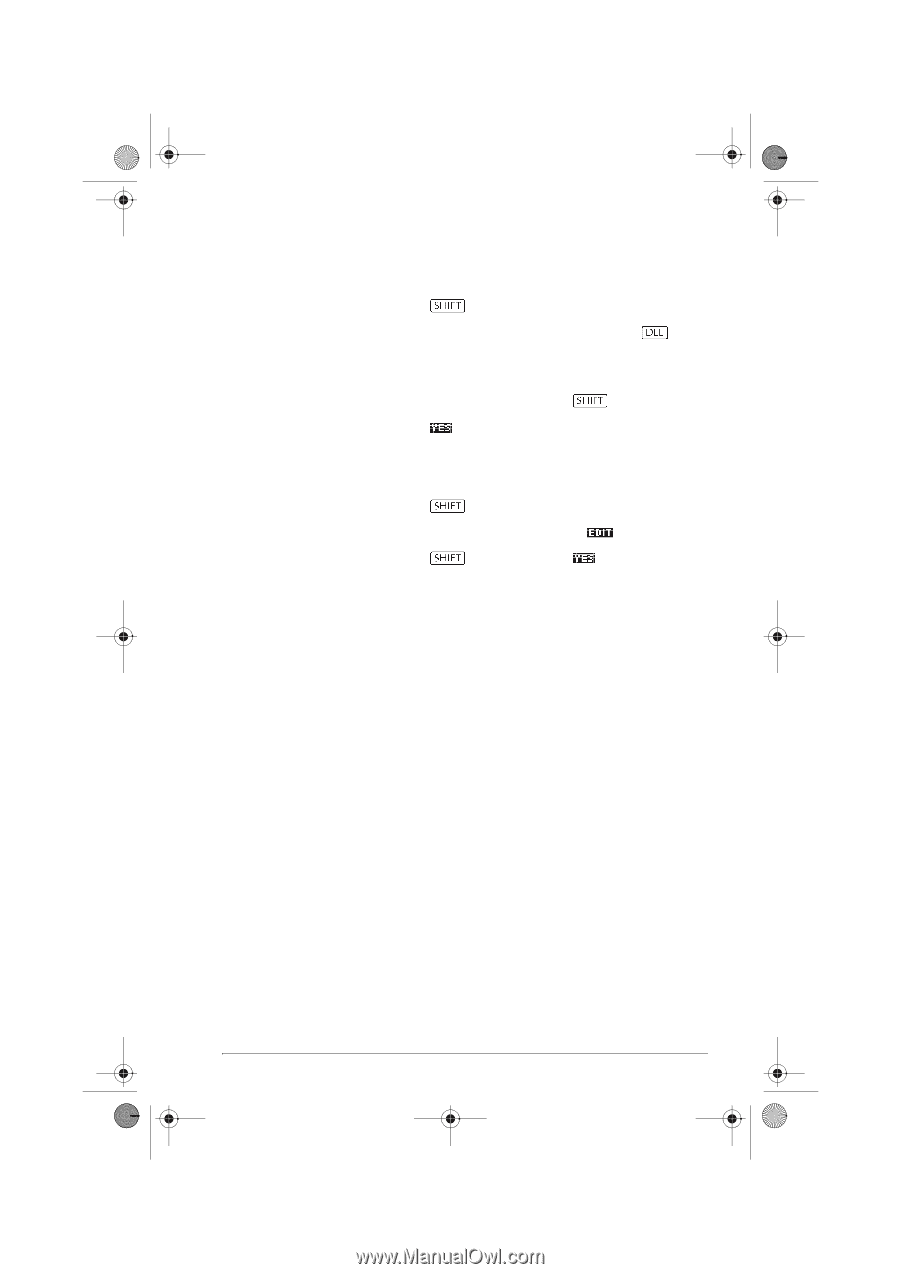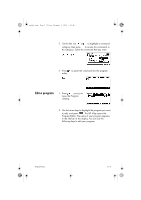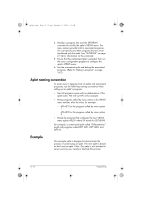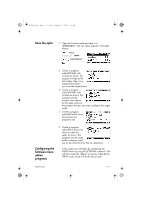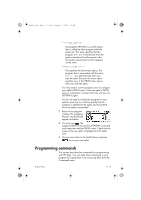HP 40gs hp 40gs_user's guide_English_E_HDPMSG40E07A.pdf - Page 357
Customizing an aplet
 |
UPC - 882780045217
View all HP 40gs manuals
Add to My Manuals
Save this manual to your list of manuals |
Page 357 highlights
hp40g+.book Page 9 Friday, December 9, 2005 1:03 AM Delete a program To delete a program: 1. Press PROGRM to open the Program catalog. 2. Highlight a program to delete, then press . Delete all programs Delete the contents of a program You can delete all programs at once. 1. In the Program catalog, press 2. Press . CLEAR. You can clear the contents of a program without deleting the program name. 1. Press PROGRM to open the Program catalog. 2. Highlight a program, then press . 3. Press CLEAR, then press . 4. The contents of the program are deleted, but the program name remains. Customizing an aplet You can customize an aplet and develop a set of programs to work with the aplet. Use the SETVIEWS command to create a custom VIEWS menu which links specially written programs to the new aplet. A useful method for customizing an aplet is illustrated below: 1. Decide on the built-in aplet that you want to customize. For example you could customize the Function aplet or the Statistics aplet. The customized aplet inherits all the properties of the built-in aplet. Save the customized aplet with a unique name. 2. Customize the new aplet if you need to, for example by presetting axes or angle measures. 3. Develop the programs to work with your customized aplet. When you develop the aplet's programs, use the standard aplet naming convention. This allows you to keep track of the programs in the Program catalog that belong to each aplet. See "Aplet naming convention" on page 21-10. Programming 21-9