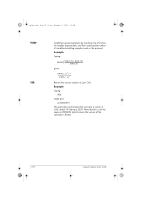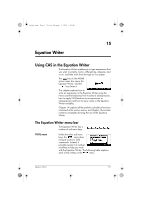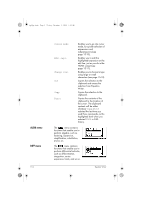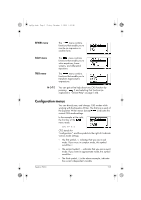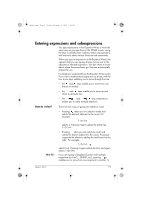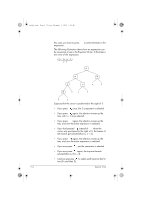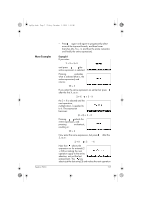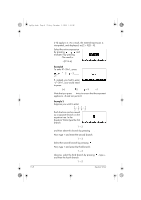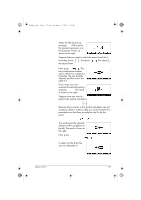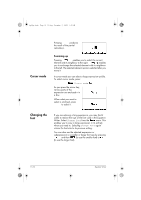HP 40gs hp 40gs_user's guide_English_E_HDPMSG40E07A.pdf - Page 257
Entering expressions and subexpressions
 |
UPC - 882780045217
View all HP 40gs manuals
Add to My Manuals
Save this manual to your list of manuals |
Page 257 highlights
hp40g+.book Page 5 Friday, December 9, 2005 1:03 AM Entering expressions and subexpressions You type expressions in the Equation Writer is much the same way as you type them in the HOME screen, using the keys to directly enter numbers, letters and operators, and menus to select various functions and commands. When you type an expression in the Equation Writer, the operator that you are typing always carries over to the adjacent or selected expression. You don't have to worry about where the parentheses go: they are automatically entered for you. It will help you understand how the Equation Writer works if you view a mathematical expression as a tree, with the four arrow keys enabling you to move through the tree: • the and keys enable you to move from one branch to another • the and keys enable you to move up and down a particular tree • the and key combinations enable you to make multiple selections. How do I select? There are two ways of going into selection mode: • Pressing takes you into selection mode and selects the element adjacent to the cursor. For example: 1+2+3+4 selects 4. Pressing it again selects the entire tree: 1+2+3+4. NOTE: • Pressing takes you into selection mode and selects the branch adjacent to the cursor. Pressing it augments the selection, adding the next branch to the right. For example: 1+2+3+4 selects 3+4. Pressing it again selects 2+3+4, and again selects 1+2+3+4. If you are typing a templated function with multiple arguments (such as ∑ , ∫,SUBST, etc.), pressing or enables you to move from one argument to another. In Equation Writer 15-5