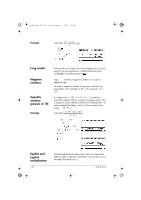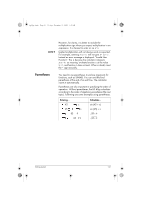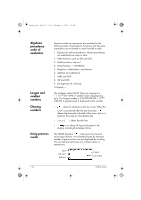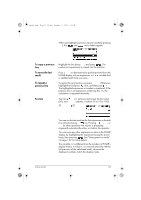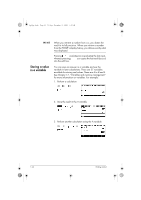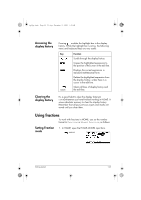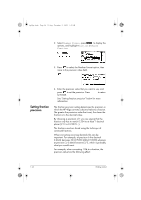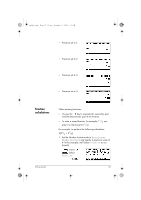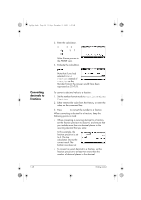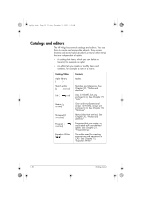HP 40gs hp 40gs_user's guide_English_E_HDPMSG40E07A.pdf - Page 37
Using fractions
 |
UPC - 882780045217
View all HP 40gs manuals
Add to My Manuals
Save this manual to your list of manuals |
Page 37 highlights
hp40g+.book Page 25 Friday, December 9, 2005 1:03 AM Accessing the display history Pressing enables the highlight bar in the display history. While the highlight bar is active, the following menu and keyboard keys are very useful: Key , CLEAR Function Scrolls through the display history. Copies the highlighted expression to the position of the cursor in the edit line. Displays the current expression in standard mathematical form. Deletes the highlighted expression from the display history, unless there is a cursor in the edit line. Clears all lines of display history and the edit line. Clearing the display history It's a good habit to clear the display history ( CLEAR) whenever you have finished working in HOME. It saves calculator memory to clear the display history. Remember that all your previous inputs and results are saved until you clear them. Using fractions To work with fractions in HOME, you set the number format to Fraction or Mixed Fraction, as follows: Setting Fraction mode 1. In HOME, open the HOME MODES input form. MODES Getting started 1-25