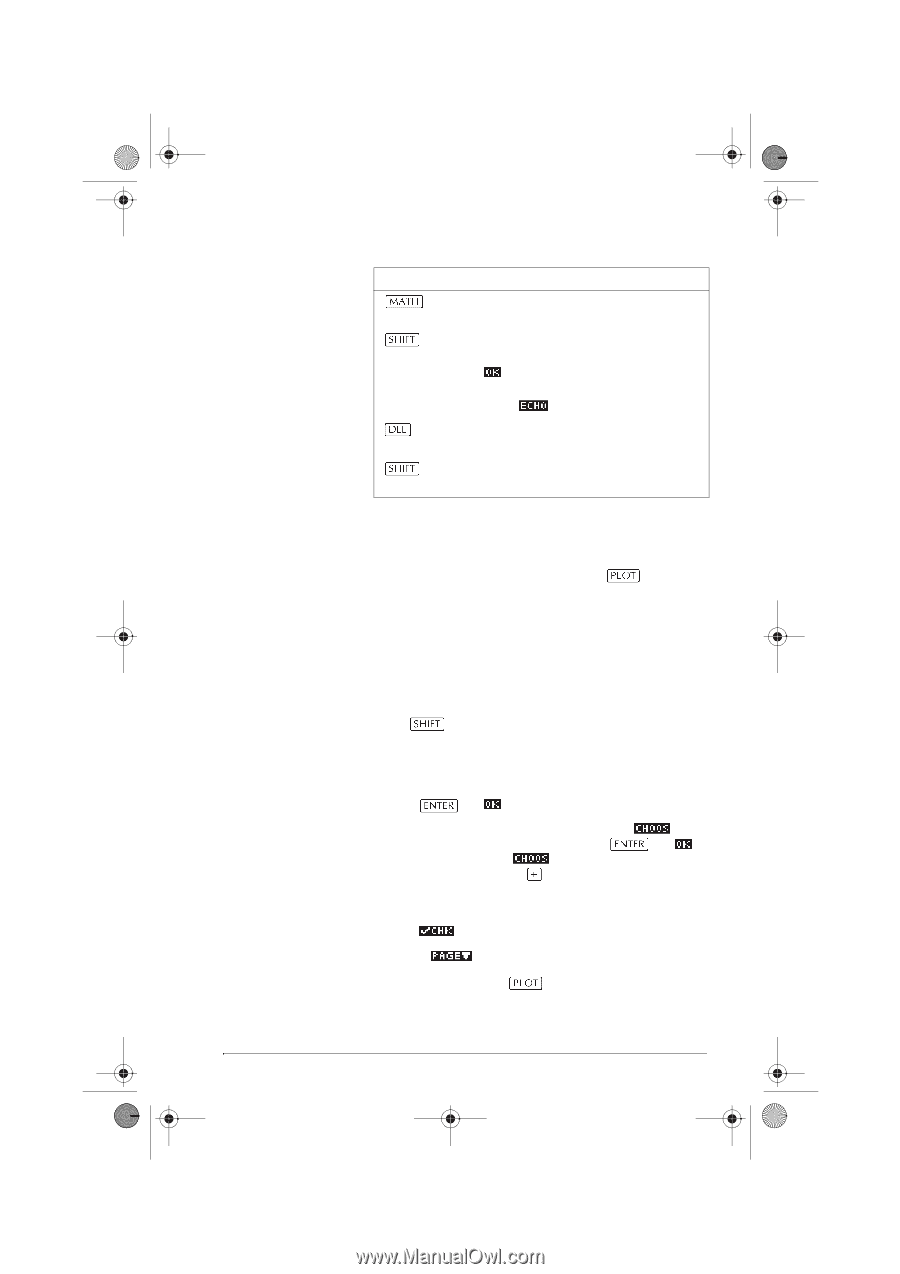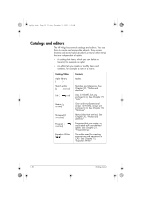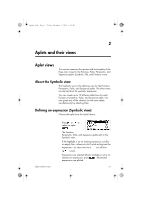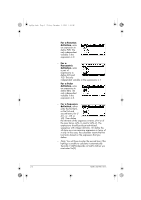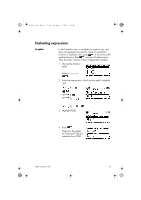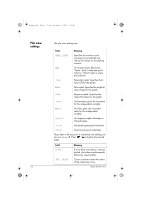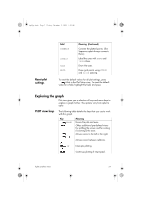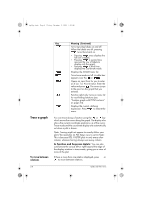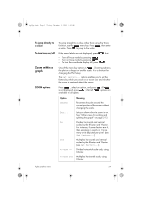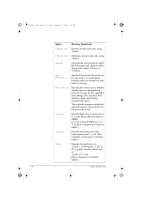HP 40gs hp 40gs_user's guide_English_E_HDPMSG40E07A.pdf - Page 47
About the Plot view, Setting up the plot Plot view setup
 |
UPC - 882780045217
View all HP 40gs manuals
Add to My Manuals
Save this manual to your list of manuals |
Page 47 highlights
hp40g+.book Page 5 Friday, December 9, 2005 1:03 AM Key CHARS CLEAR Meaning (Continued) Displays the menu for entering math operations. Displays special characters. To enter one, place the cursor on it and press . To remain in the CHARS menu and enter another special character, press . Deletes the highlighted expression or the current character in the edit line. Deletes all expressions in the list or clears the edit line. About the Plot view After entering and selecting (check marking) the expression in the Symbolic view, press . To adjust the appearance of the graph or the interval that is displayed, you can change the Plot view settings. You can plot up to ten expressions at the same time. Select the expressions you want to be plotted together. Setting up the plot (Plot view setup) Press SETUP-PLOT to define any of the settings shown in the next two tables. 1. Highlight the field to edit. - If there is a number to enter, type it in and press or . - If there is an option to choose, press , highlight your choice, and press or . As a shortcut to , just highlight the field to change and press to cycle through the options. - If there is an option to select or deselect, press to check or uncheck it. 2. Press to view more settings. 3. When done, press to view the new plot. Aplets and their views 2-5