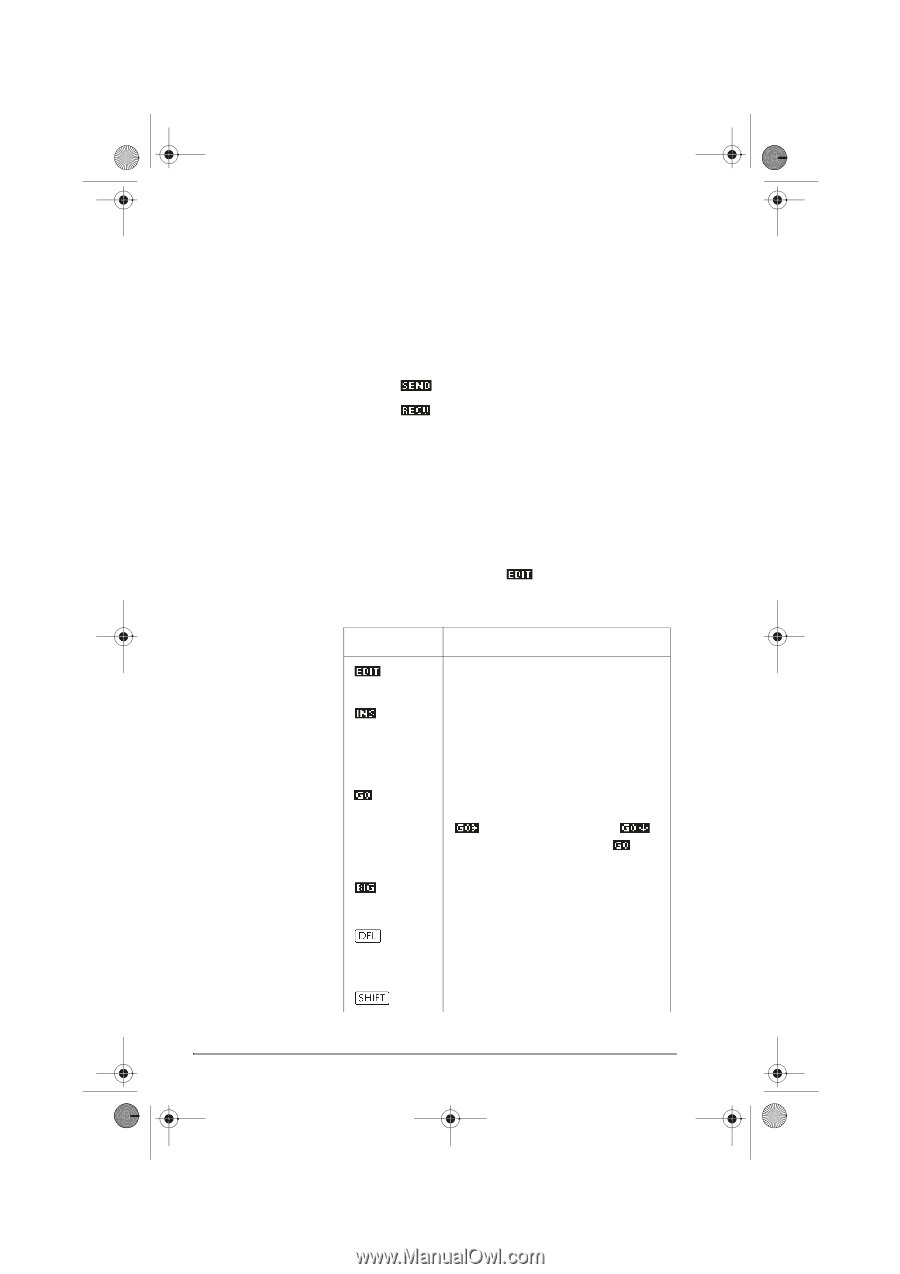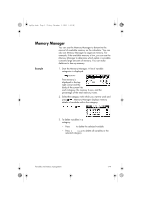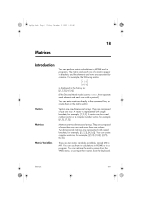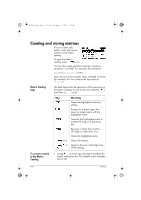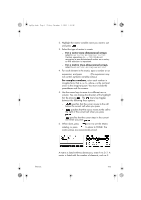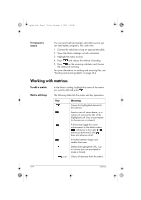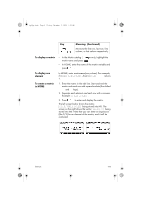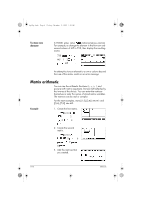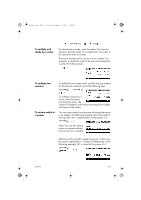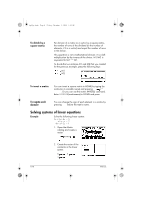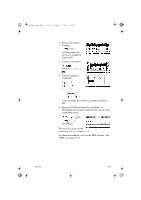HP 40gs hp 40gs_user's guide_English_E_HDPMSG40E07A.pdf - Page 318
Working with matrices
 |
UPC - 882780045217
View all HP 40gs manuals
Add to My Manuals
Save this manual to your list of manuals |
Page 318 highlights
hp40g+.book Page 4 Friday, December 9, 2005 1:03 AM To transmit a matrix You can send matrices between calculators just as you can send aplets, programs, lists, and notes. 1. Connect the calculators using an appropriate cable. 2. Open the Matrix catalogs on both calculators. 3. Highlight the matrix to send. 4. Press and choose the method of sending. 5. Press on the receiving calculator and choose the method of receiving. For more information on sending and receiving files, see "Sending and receiving aplets" on page 22-4. Working with matrices To edit a matrix Matrix edit keys In the Matrix catalog, highlight the name of the matrix you want to edit and press . The following table lists the matrix edit key operations. Key CLEAR Meaning Copies the highlighted element to the edit line. Inserts a row of zeros above, or a column of zeros to the left, of the highlighted cell. (You are prompted to choose row or column.) A three-way toggle for cursor advancement in the Matrix editor. advances to the right, ¸ advances downward, and does not advance at all. Switches between larger and smaller font sizes. Deletes the highlighted cells, row, or column (you are prompted to make a choice). Clears all elements from the matrix. 18-4 Matrices