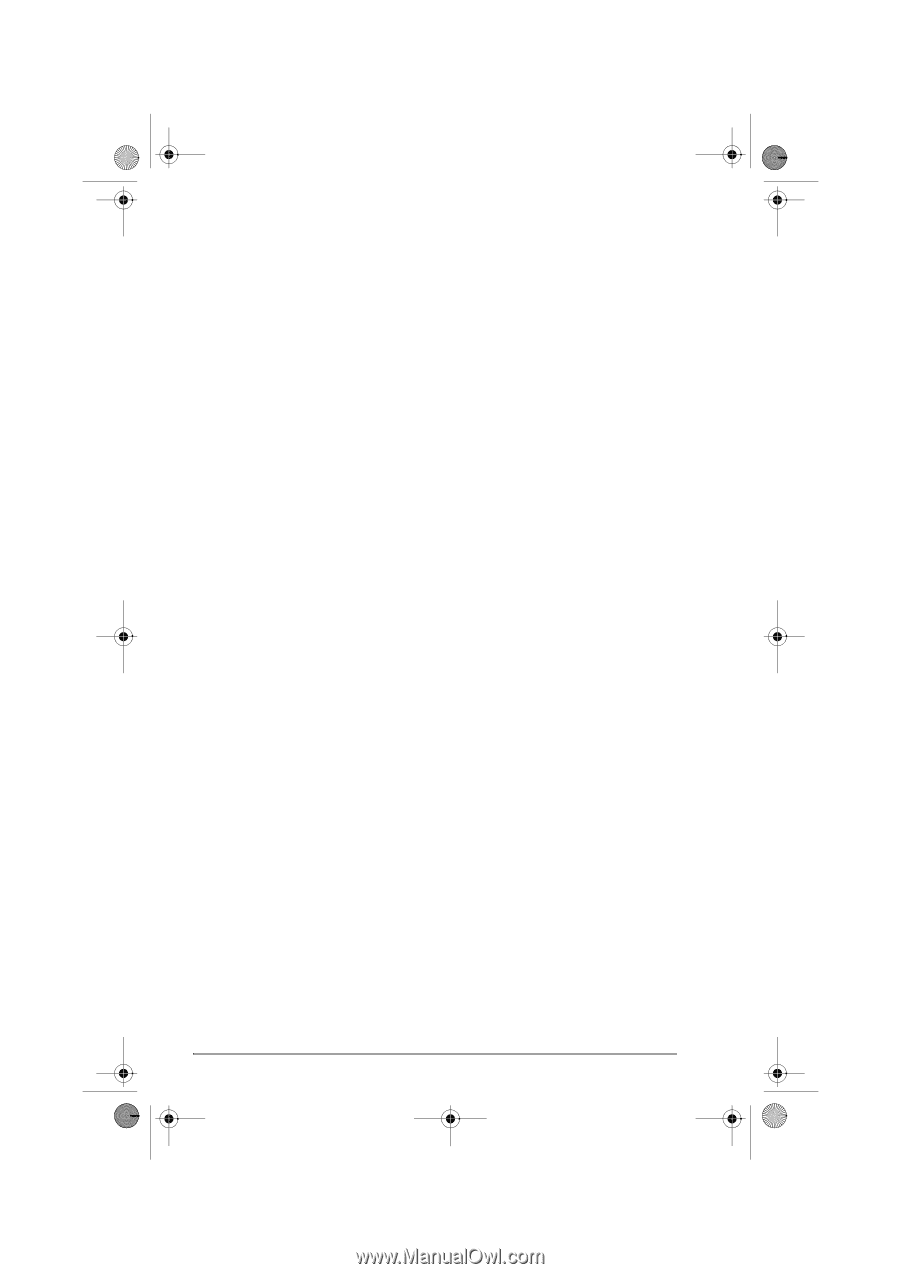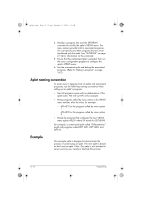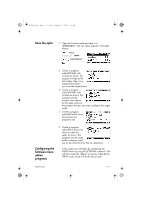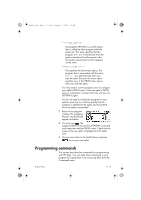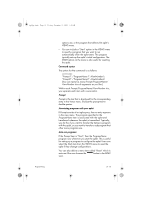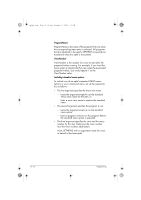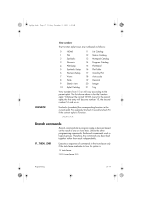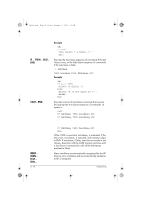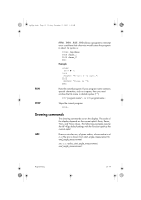HP 40gs hp 40gs_user's guide_English_E_HDPMSG40E07A.pdf - Page 362
Aplet commands
 |
UPC - 882780045217
View all HP 40gs manuals
Add to My Manuals
Save this manual to your list of manuals |
Page 362 highlights
hp40g+.book Page 14 Friday, December 9, 2005 1:03 AM Aplet commands CHECK SELECT SETVIEWS 21-14 Checks (selects) the corresponding function in the current aplet. For example, Check 3 would check F3 if the current aplet is Function. Then a checkmark would appear next to F3 in Symbolic view, F3 would be plotted in Plot view, and evaluated in Numeric view. CHECK n: Selects the named aplet and makes it the current aplet. Note: Quotes are needed if the name contains spaces or other special characters. SELECT apletname: The SETVIEWS command is used to define entries in the VIEWS menu for aplets that you customize. See "Customizing an aplet" on page 21-9 for an example of using the SETVIEWS command. When you use the SETVIEWS command, the aplet's standard VIEWS menu is deleted and the customized menu is used in its place. You only need to apply the command to an aplet once. The VIEWS menu changes remain unless you apply the command again. Typically, you develop a program that uses the SETVIEWS command only. The command contains a trio of arguments for each menu option to create, or program to attach. Keep the following points in mind when using this command: • The SETVIEWS command deletes an aplet's standard Views menu options. If you want to use any of the standard options on your reconfigured VIEWS menu, you must include them in the configuration. • When you invoke the SETVIEWS command, the changes to an aplet's VIEWS menu remain with the aplet. You need to invoke the command on the aplet again to change the VIEWS menu. • All the programs that are called from the VIEWS menu are transferred when the aplet is transferred, for example to another calculator or to a PC. • As part of the VIEWS menu configuration, you can specify programs that you want transferred with the aplet, but are not called as menu options. For example, these can be sub-programs that menu Programming