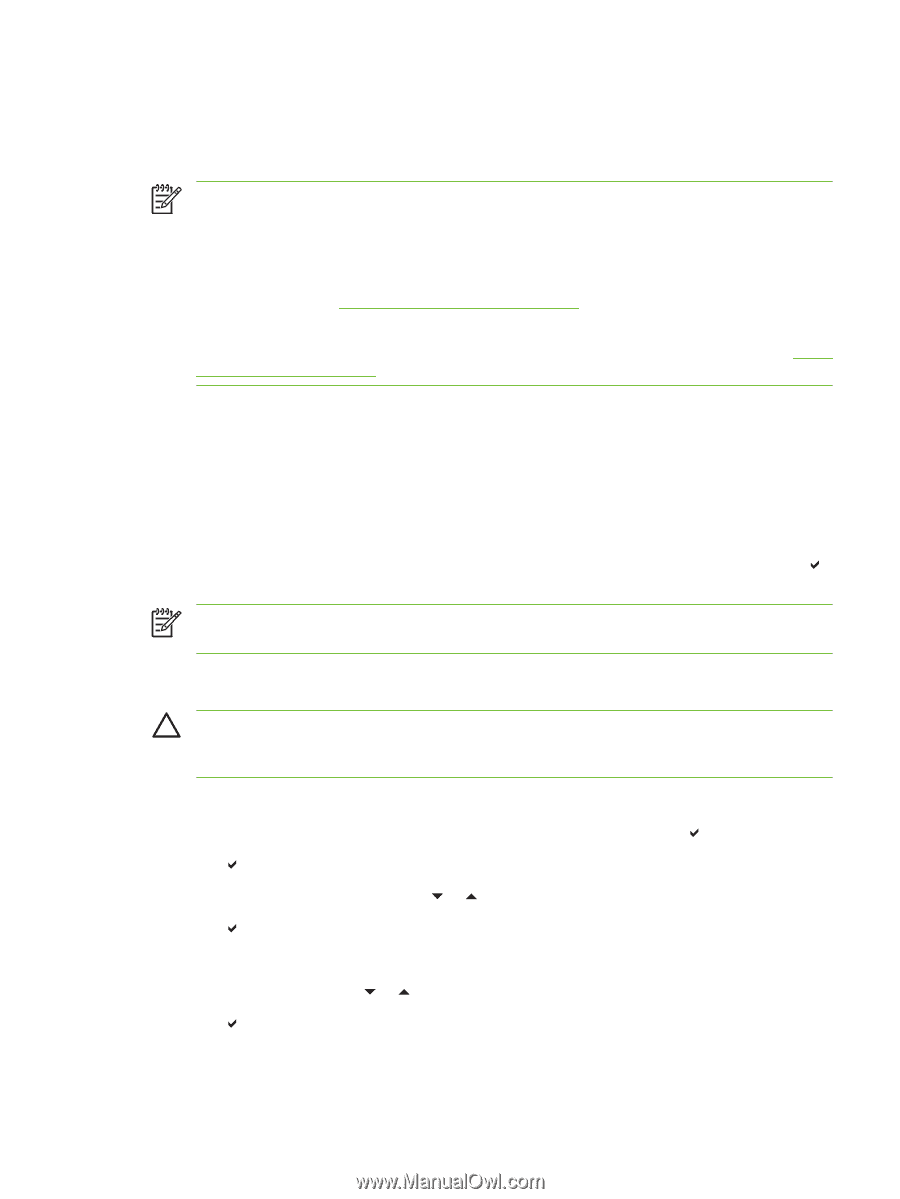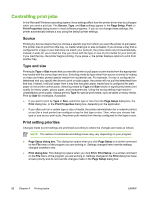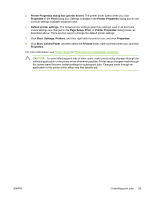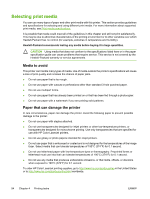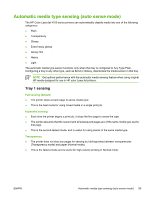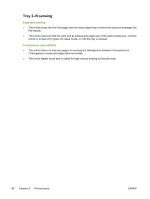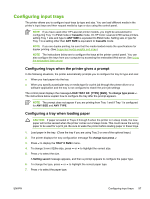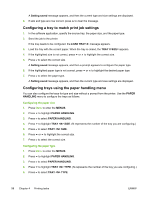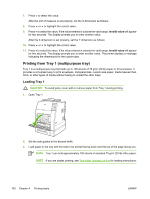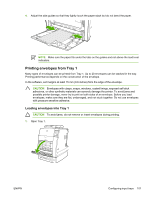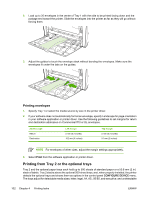HP 4700 HP Color LaserJet 4700 - User Guide - Page 113
Configuring input trays, Configuring trays when the printer gives a prompt
 |
View all HP 4700 manuals
Add to My Manuals
Save this manual to your list of manuals |
Page 113 highlights
Configuring input trays The printer allows you to configure input trays by type and size. You can load different media in the printer's input trays and then request media by type or size using the control panel. NOTE If you have used other HP LaserJet printer models, you might be accustomed to configuring Tray 1 to First mode or Cassette mode. On HP Color LaserJet 4700 series printers, setting Tray 1 size and type to ANY SIZE is equivalent to First mode. Setting size or type for Tray 1 to a setting other than ANY SIZE is equivalent to Cassette mode. NOTE If you are duplex printing, be sure that the media loaded meets the specifications for duplex printing. (See Supported media weights and sizes.) NOTE The instructions below are to configure the trays at the printer control panel. You can also configure the trays from your computer by accessing the embedded Web server. See Using the embedded Web server. Configuring trays when the printer gives a prompt In the following situations, the printer automatically prompts you to configure the tray for type and size: ● When you load paper into the tray ● When you specify a particular tray or media type for a print job through the printer driver or a software application and the tray is not configured to match the print job settings The control panel displays the message LOAD TRAY XX: [TYPE] [SIZE], To change type press . The instructions below explain how to configure the tray after the prompt appears. NOTE The prompt does not appear if you are printing from Tray 1 and if Tray 1 is configured for ANY SIZE and ANY TYPE. Configuring a tray when loading paper CAUTION If paper is loaded in Trays 3 through 6 when the printer is in sleep mode, the new paper will not be sensed when the printer comes out of sleep mode. This could cause the wrong paper to be used for a print job. Be sure to wake the printer before loading paper in these trays. 1. Load paper in the tray. (Close the tray if you are using Tray 2 or one of the optional trays.) 2. The printer displays the tray configuration message To change size press . 3. Press to display the TRAY X SIZE= menu. 4. To change 3 mm (42)the size, press or to highlight the correct size. 5. Press to select the size. A Setting saved message appears, and then a prompt appears to configure the paper type. 6. To change the type, press or to highlight the correct paper type. 7. Press to select the paper type. ENWW Configuring input trays 97