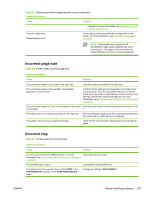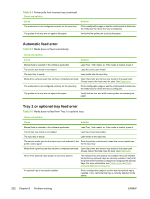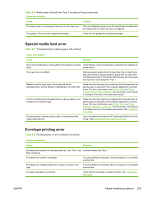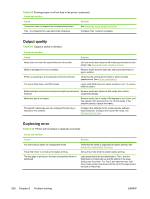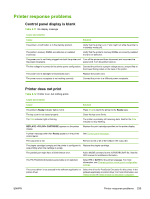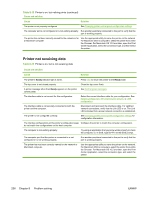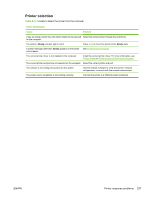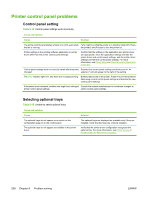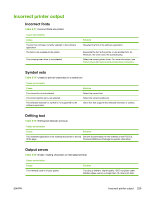HP 4700 HP Color LaserJet 4700 - User Guide - Page 250
Output quality, Duplexing error, Table 8-9
 |
View all HP 4700 manuals
Add to My Manuals
Save this manual to your list of manuals |
Page 250 highlights
Table 8-8 Envelopes jam or will not feed in the printer (continued) Cause and solution Cause Solution This printer does not support the envelopes being used. See Supported media weights and sizes. Tray 1 is configured for a size other than envelopes. Configure Tray 1 size for envelopes. Output quality Table 8-9 Output is curled or wrinkled Cause and solution Cause Solution Media does not meet the specifications for this printer. Use only media that meets the HP media specifications for this printer. See Supported media weights and sizes. Media is damaged or in poor condition. Remove media from the input tray and load media that is in good condition. Printer is operating in an excessively humid environment. Verify that the printing environment is within humidity specifications. See Printer specifications. You are printing large, solid-filled areas. Large, solid-filled areas can cause excessive curl. Try using a different pattern. Media used was not stored correctly and might have absorbed Remove media and replace it with media from a fresh, moisture. unopened package. Media has poorly cut edges. Remove media, flex it, rotate it 180 degrees or turn it over, and then reload it into the input tray. Do not fan media. If the problem persists, replace the media. The specific media type was not configured for the tray or selected in the software. Configure the software for the media (see the software documentation). Configure the tray for the media, see Configuring input trays. Duplexing error Table 8-10 Printer will not duplex or duplexes incorrectly Cause and solution Cause You are trying to duplex on unsupported media. The printer driver is not set up for duplex printing. The first page is printing on the back of preprinted forms or letterhead. Solution Verify that the media is supported for duplex printing. See Supported media weights and sizes. Set up the printer driver to enable duplex printing. Load preprinted forms and letterhead in Tray 1 with the letterhead or printed side up and the bottom of the page feeding into the printer. For Tray 2 and optional trays, load these media printed side down with the top of the page toward the back of the printer. 234 Chapter 8 Problem solving ENWW