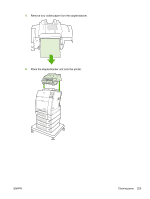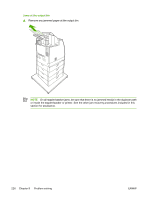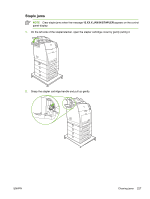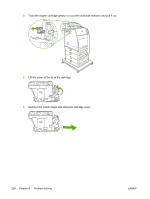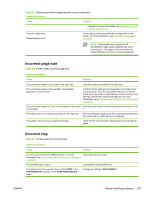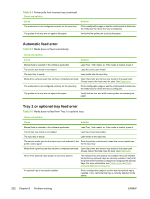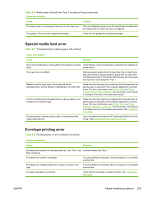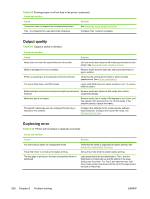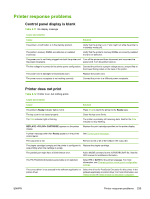HP 4700 HP Color LaserJet 4700 - User Guide - Page 246
Media-handling problems, Multiple sheets, Stapler/stacker
 |
View all HP 4700 manuals
Add to My Manuals
Save this manual to your list of manuals |
Page 246 highlights
Media-handling problems Use only media that meets HP specifications. For paper specifications for this printer, see Supported media weights and sizes. For media ordering information, see Supplies and accessories. Multiple sheets Table 8-1 Printer feeds multiple sheets Cause and solution Cause The input tray is overfilled. Print media is sticking together. Solution Remove excess media from the input tray. Remove media, flex it, rotate it 180 degrees or flip it over, and then reload it into the tray. NOTE Do not fan media. Fanning can cause static electricity, which can cause media to stick together. Media does not meet the specifications for this printer. Trays are not properly adjusted. Use only media that meets HP media specifications for this printer. See Supported media weights and sizes. Make sure that the rear media-length guide indicates the length of media being used. Stapler/stacker Table 8-2 Resolving common stapler/stacker issues Cause and solution Cause ● The stapler/stacker does not turn on. ● The stapler/stacker is not stapling jobs. ● The printer does not recognize the stapler/stacker. ● The LED light on the stapler/stacker is off. The printer has stopped printing. Solution ● The printer might be in sleep mode. Press any control panel button to wake the printer. ● Ensure that the stapler/stacker is firmly seated on the printer. ● Turn the printer off, check all cable connections, then turn the printer on. ● Ensure that the stapler/stacker has been configured in the printer driver. ● Print a configuration page to verify that the device is configured properly. ● If the printer still fails to recognize the stapler/stacker, contact http://www.hp.com/support/clj4700. ● The output bin is full. Remove some or all of the media in the bin. ● The stapler/stacker is configured to stop when it is out of staples. To continue printing, replace the stapler 230 Chapter 8 Problem solving ENWW