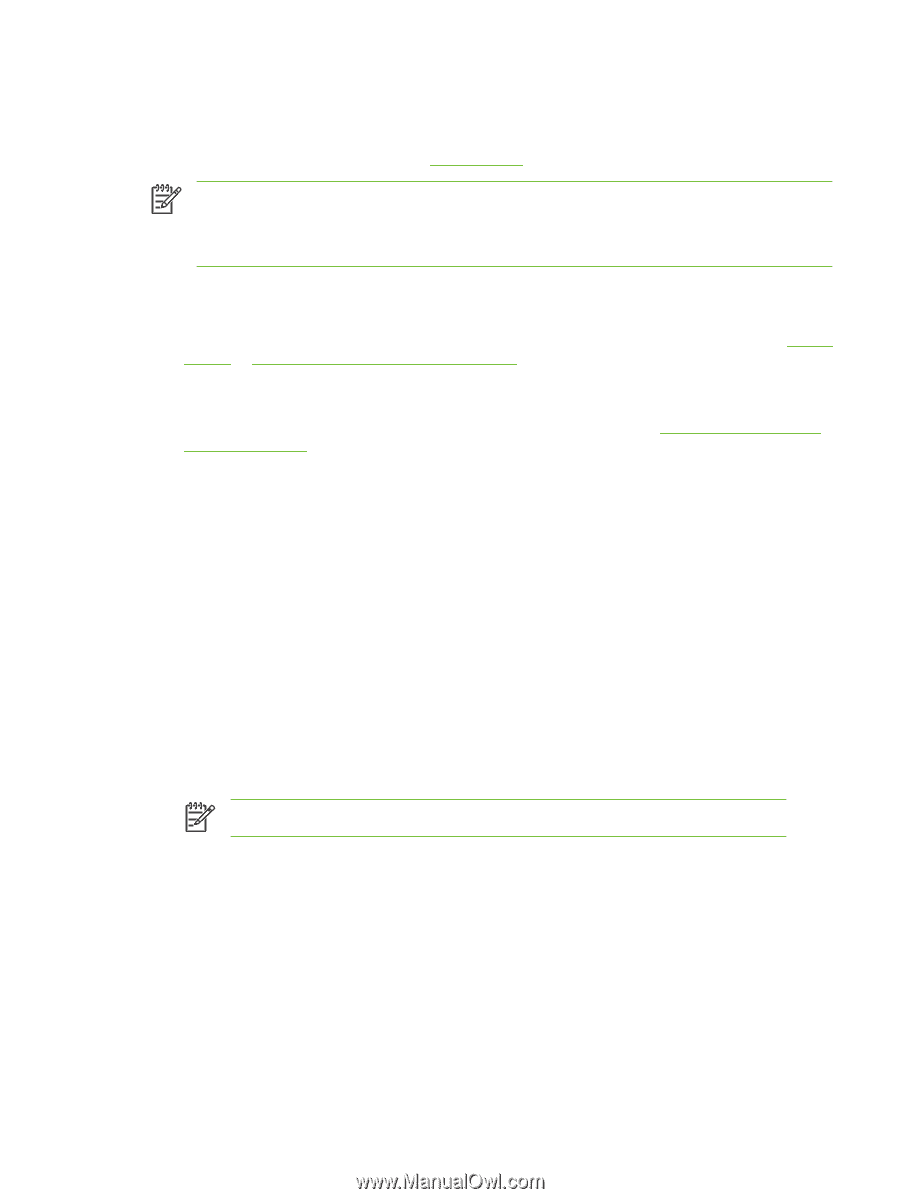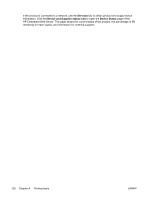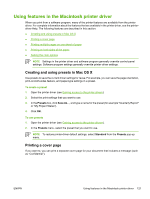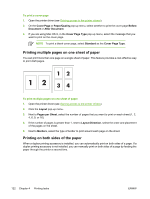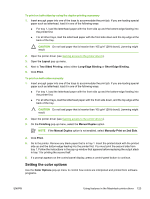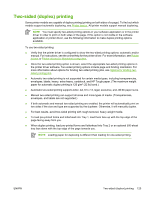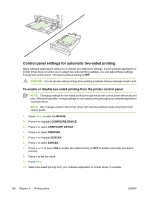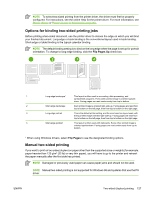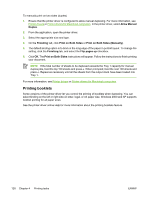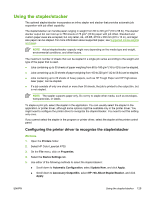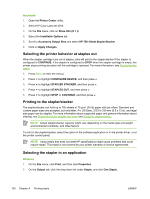HP 4700 HP Color LaserJet 4700 - User Guide - Page 141
Two-sided (duplex) printing, envelopes, and labels are not supported.
 |
View all HP 4700 manuals
Add to My Manuals
Save this manual to your list of manuals |
Page 141 highlights
Two-sided (duplex) printing Some printer models are capable of duplex printing (printing on both sides of a page). To find out which models support automatic duplexing, see Printer basics. All printer models support manual duplexing. NOTE You must specify two-sided printing options in your software application or in the printer driver in order to print on both sides of the page. If this option is not visible in the software application or printer driver, use the following information to make duplex printing options available. To use two-sided printing: ● Verify that the printer driver is configured to show the two-sided printing options: automatic and/or manual. For instructions, see the online Help for the printer driver. For more information, see Printer drivers or Printer drivers for Macintosh computers. ● Once the two-sided printing option is shown, select the appropriate two-sided printing options in the printer driver software. Two-sided printing options include page and binding orientation. For more information about options for binding two-sided printing jobs, see Options for binding twosided printing jobs. ● Automatic two-sided printing is not supported for certain media types, including transparencies, envelopes, labels, heavy, extra heavy, cardstock, and HP Tough paper. (The maximum weight paper for automatic duplex printing is 120 g/m2 (32 lb) bond.) ● Automatic two-sided printing supports letter, A4, 8.5 x 13, legal, executive, and JIS B5 paper sizes. ● Manual two-sided printing can support all sizes and more types of media. (Transparencies, envelopes, and labels are not supported.) ● If both automatic and manual two-sided printing are enabled, the printer will automatically print on two sides if the size and type are supported by the duplexer. Otherwise, it will manually duplex. ● For best results, avoid two-sided printing with rough-textured, heavy-weight media. ● To load pre-printed forms and letterhead into Tray 1, load them face up with the top edge of the page facing away from you. ● When duplex printing, load pre-printed forms and letterhead into Tray 2 or an optional 500-sheet tray face down with the top edge of the page towards you. NOTE Loading paper for duplexing is different than loading for one-sided printing. ENWW Two-sided (duplex) printing 125