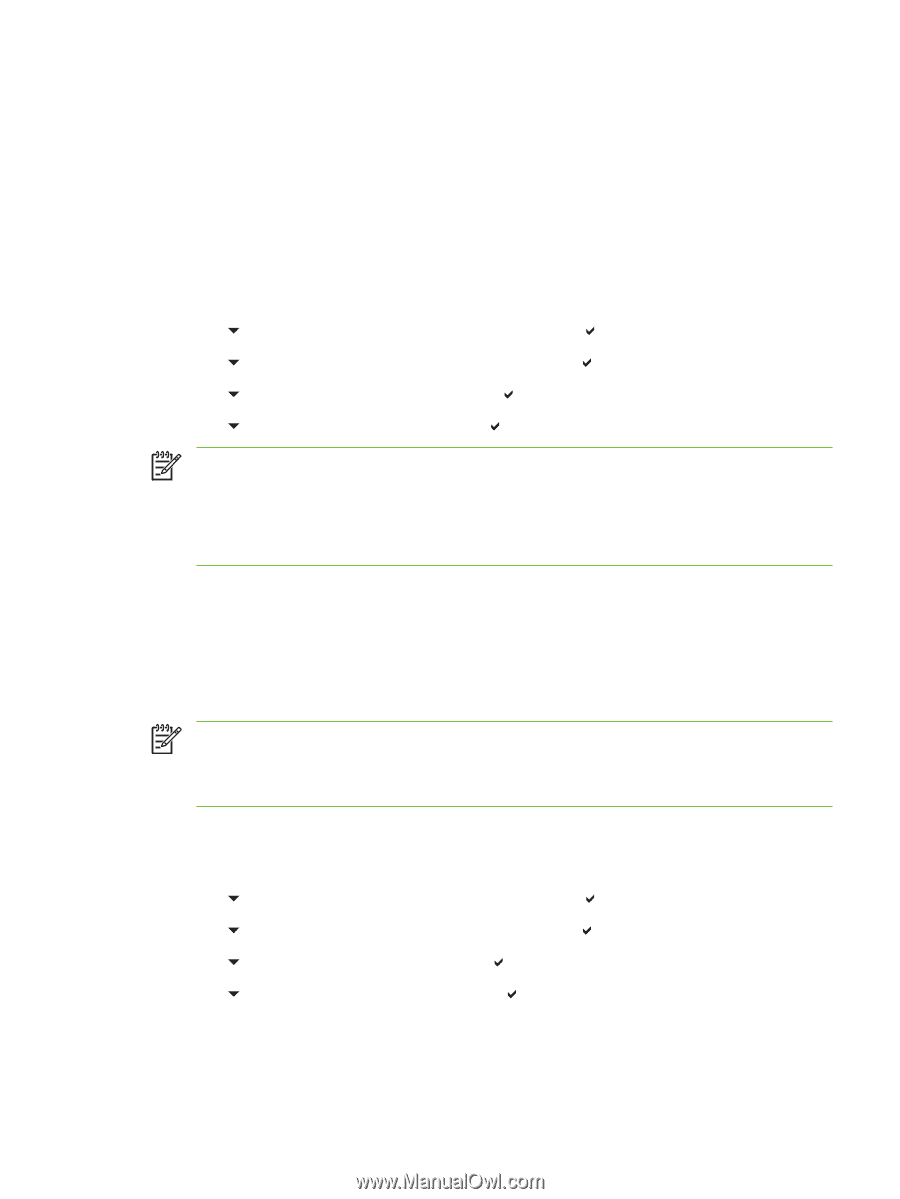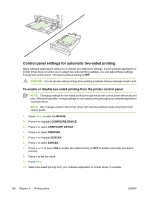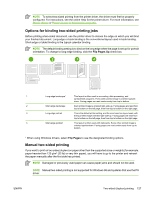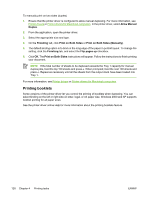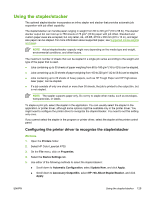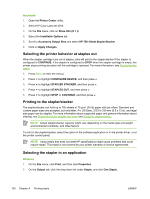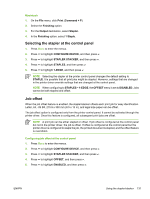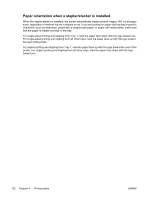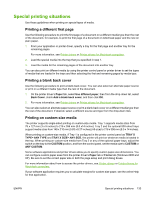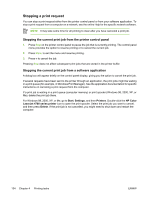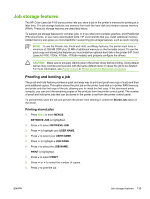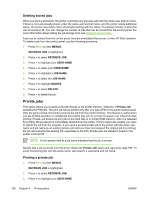HP 4700 HP Color LaserJet 4700 - User Guide - Page 147
Selecting the stapler at the control panel, Job offset, Print, Command + P, Finishing, Output, Stapler
 |
View all HP 4700 manuals
Add to My Manuals
Save this manual to your list of manuals |
Page 147 highlights
Macintosh 1. On the File menu, click Print (Command + P). 2. Select the Finishing option. 3. For the Output destination, select Stapler. 4. In the Finishing option, select 1 Staple. Selecting the stapler at the control panel 1. Press Menu to enter the menus. 2. Press to highlight CONFIGURE DEVICE, and then press . 3. Press to highlight STAPLER STACKER, and then press . 4. Press to highlight STAPLES, and then press . 5. Press to highlight 1-EDGE, and then press . NOTE Selecting the stapler at the printer control panel changes the default setting to STAPLE. It is possible that all print jobs might be stapled. However, settings that are changed in the printer driver override settings that are changed at the control panel. NOTE When configuring to STAPLES = 1-EDGE, the OFFSET menu is set to DISABLED. Jobs cannot be both stapled and offset. Job offset When the job offset feature is enabled, the stapler/stacker offsets each print job for easy identification. Letter, A4, JIS B5, 215.9 x 330 mm (8.5 x 13 in), and legal size paper can be offset. The job offset option is configured only from the printer control panel. It cannot be activated through the printer driver. Once this feature is configured, all subsequent print jobs are offset. NOTE A print job can be either stapled or offset. If job offset is configured at the control panel but not in the printer driver, the job is offset. If offset is configured at the control panel but the printer driver is configured to staple the job, the printed document is stapled, and the offset feature is overridden. Configuring job offset at the control panel 1. Press Menu to enter the menus. 2. Press to highlight CONFIGURE DEVICE, and then press . 3. Press to highlight STAPLER STACKER, and then press . 4. Press to highlight OFFSET, and then press . 5. Press to highlight ENABLED, and then press . ENWW Using the stapler/stacker 131