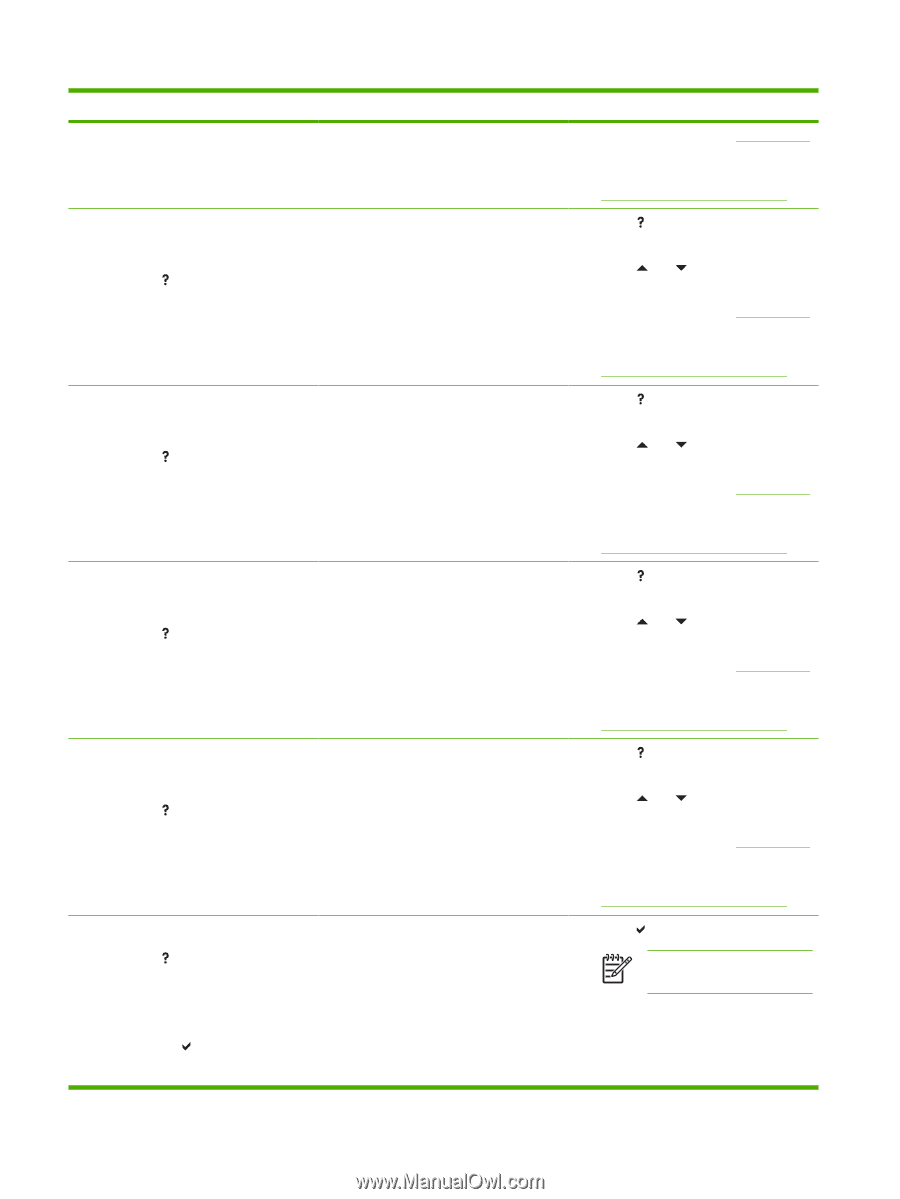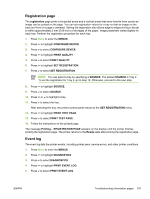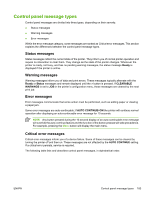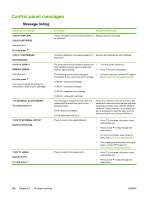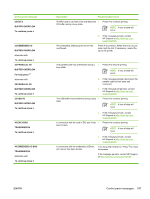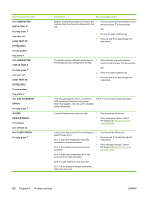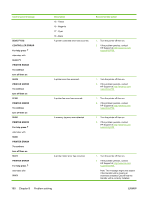HP 4700 HP Color LaserJet 4700 - User Guide - Page 202
Problem solving, XX.YY JAM IN TOP
 |
View all HP 4700 manuals
Add to My Manuals
Save this manual to your list of manuals |
Page 202 highlights
Control panel message 13.XX.YY JAM IN TOP COVER OR DUPLEX AREA For help press 13.XX.YY JAM INSIDE DUPLEXER For help press 13.XX.YY MULTIPLE JAMS IN DUPLEX PATH For help press 13.XX.YY MULTIPLE JAMS IN PAPER PATH For help press 20 INSUFFICIENT MEMORY For help press alternates with 20 INSUFFICIENT MEMORY To continue press Description Recommended action 3. for more information, see Clearing jams. 4. If the message persists after clearing all pages, contact HP Support at http://www.hp.com/support/clj4700. There is a jam in the top cover area. 1. Press for detailed information about clearing the jam. 2. Press and to step through the instructions. 3. for more information, see Clearing jams. 4. If the message persists after clearing all pages, contact HP Support at http://www.hp.com/support/clj4700. Paper is jammed in the duplexer. Check the 1. Press for detailed information about device for jammed paper. clearing the jam. 2. Press and to step through the instructions. 3. for more information, see Clearing jams. 4. If the message persists after clearing all pages, contact HP Support at http://www.hp.com/support/clj4700. There are multiple jams in the duplex path. 1. Press for detailed information about This includes the top cover area. clearing the jam. 2. Press and to step through the instructions. 3. for more information, see Clearing jams. 4. If the message persists after clearing all pages, contact HP Support at http://www.hp.com/support/clj4700. There are multiple jams in the paper path. This includes the top cover area. 1. Press for detailed information about clearing the jam. 2. Press and to step through the instructions. 3. for more information, see Clearing jams. 4. If the message persists after clearing all pages, contact HP Support at http://www.hp.com/support/clj4700. The printer has received more data from the 1. computer than fits in available memory. Press to continue printing. NOTE A loss of data will occur. 2. Reduce the complexity of the print job to avoid this error in the future. 3. Adding memory to the printer may allow printing of more complex pages. 186 Chapter 8 Problem solving ENWW