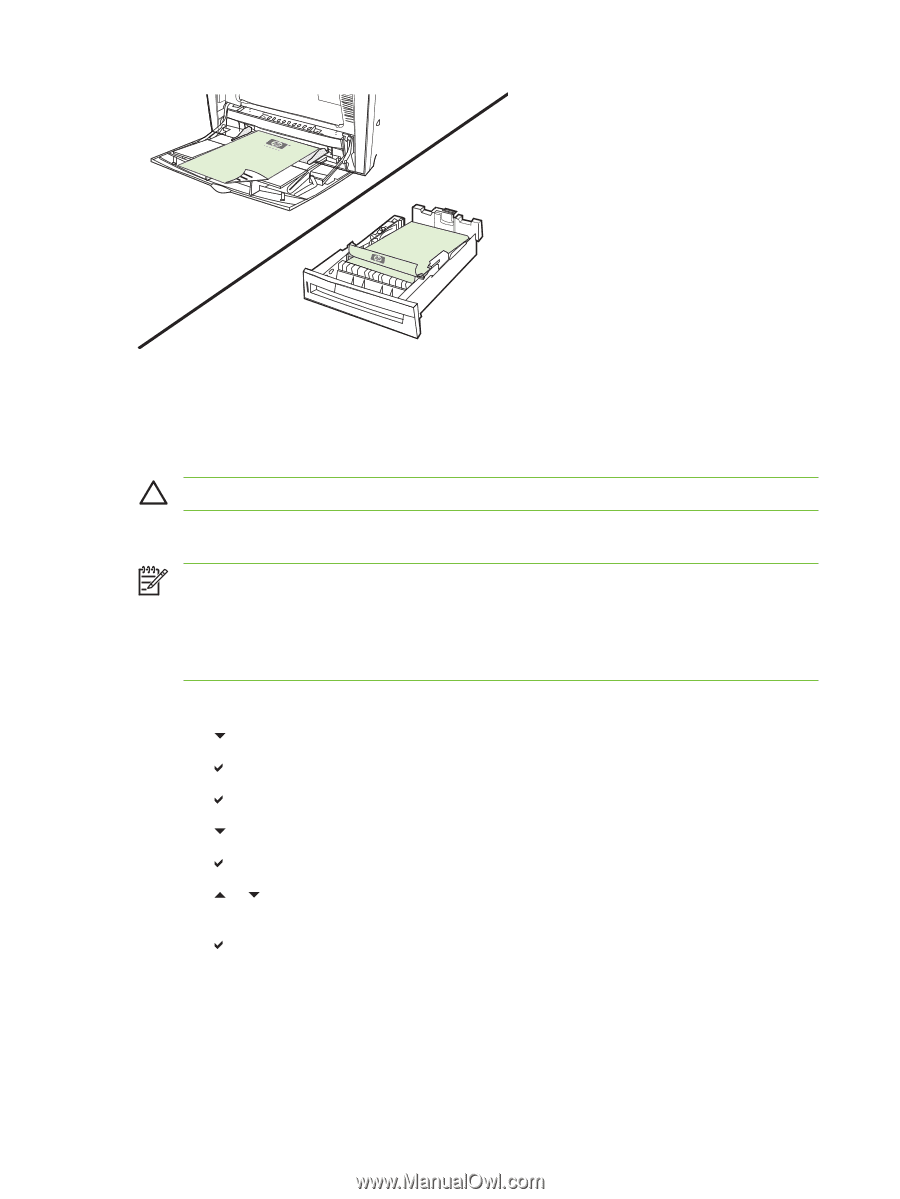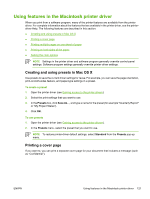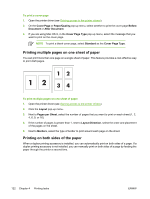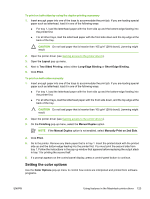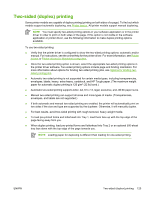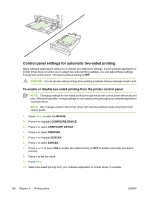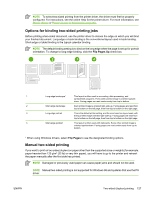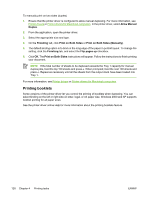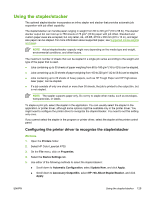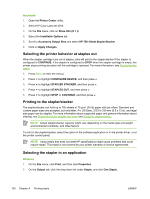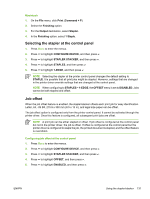HP 4700 HP Color LaserJet 4700 - User Guide - Page 142
Control panel settings for automatic two-sided printing
 |
View all HP 4700 manuals
Add to My Manuals
Save this manual to your list of manuals |
Page 142 highlights
Control panel settings for automatic two-sided printing Many software applications allow you to change two-sided print settings. If your software application or printer driver does not allow you to adjust two-sided printing settings, you can adjust these settings through the control panel. The factory default setting is OFF. CAUTION Do not use two-sided printing when printing on labels. Serious damage could result. To enable or disable two-sided printing from the printer control panel NOTE Changing settings for two-sided printing through the printer control panel affects all print jobs. Whenever possible, change settings for two-sided printing through your software application or printer driver. NOTE Any changes made in the printer driver will override settings made using the printer control panel. 1. Press Menu to enter the MENUS. 2. Press to highlight CONFIGURE DEVICE. 3. Press to select CONFIGURE DEVICE. 4. Press to select PRINTING. 5. Press to highlight DUPLEX. 6. Press to select DUPLEX. 7. Press or to select ON to enable two-sided printing or OFF to disable automatic two-sided printing. 8. Press to set the value. 9. Press Menu. 10. Select two-sided printing from your software application or printer driver, if possible. 126 Chapter 4 Printing tasks ENWW