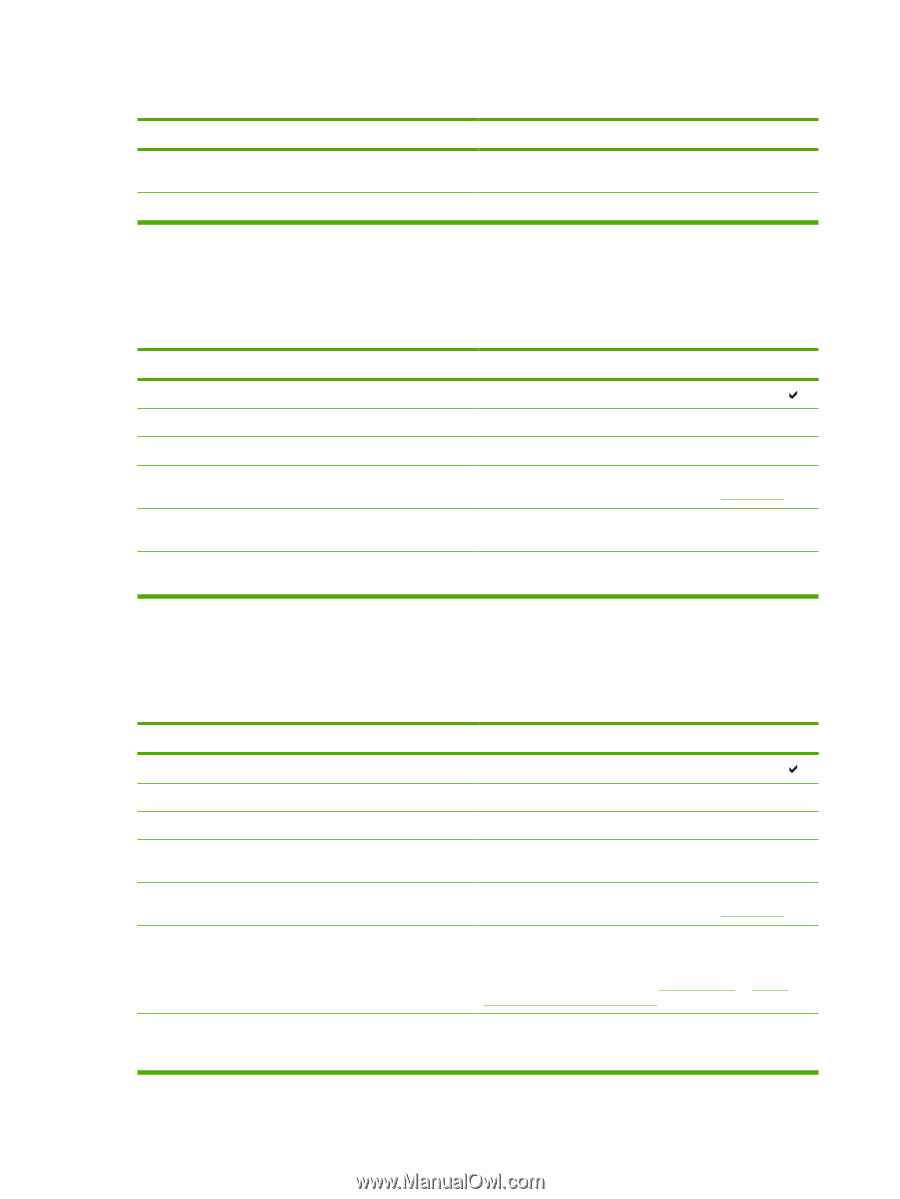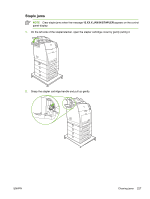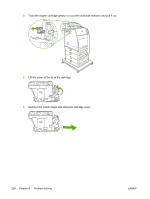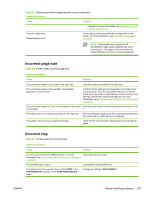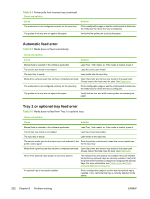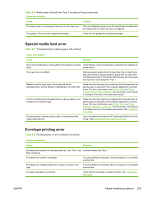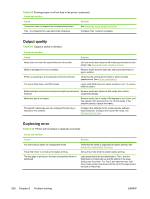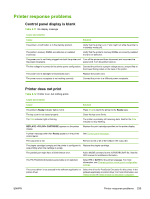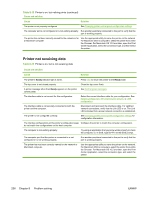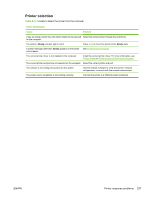HP 4700 HP Color LaserJet 4700 - User Guide - Page 248
Automatic feed error, Tray 2 or optional tray feed error, Table 8-5
 |
View all HP 4700 manuals
Add to My Manuals
Save this manual to your list of manuals |
Page 248 highlights
Table 8-4 Printer pulls from incorrect tray (continued) Cause and solution Cause Solution The media size is not configured correctly for the input tray. Print a configuration page or use the control panel to determine the media size for which the tray is configured. The guides in the tray are not against the paper. Verify that the guides are touching the paper. Automatic feed error Table 8-5 Media does not feed automatically Cause and solution Cause Solution Manual feed is selected in the software application. Load Tray 1 with media, or, if the media is loaded, press . The correct size media is not loaded. Load the correct size media. The input tray is empty. Load media into the input tray. Media from a previous jam has not been completely removed. Open the printer and remove any media in the paper path. Closely inspect the fuser area for jams. See Paper jams. The media size is not configured correctly for the input tray. Print a configuration page or use the control panel to determine the media size for which the tray is configured. The guides in the tray are not against the paper. Verify that the rear and width media guides are touching the paper. Tray 2 or optional tray feed error Table 8-6 Media does not feed from Tray 2 or optional trays Cause and solution Cause Solution Manual feed is selected in the software application. Load Tray 1 with media, or, if the media is loaded, press . The correct size media is not loaded. Load the correct size media. The input tray is empty. Load media in the input tray. The correct media type for the input tray is not selected in the From the printer control panel, select the correct media type printer control panel. for the input tray. Media from a previous jam has not been completely removed. Open the printer and remove any media in the paper path. Closely inspect the fuser area for jams. See Paper jams. None of the optional trays appear as input tray options. The optional trays only display as available if they are installed. Verify that any optional trays are correctly installed. Verify that the printer driver has been configured to recognize the optional trays. For more information, see Printer drivers or Printer drivers for Macintosh computers. An optional tray is incorrectly installed. Print a configuration page to confirm that the optional tray is installed. If not, verify that the tray is correctly attached to the printer. 232 Chapter 8 Problem solving ENWW