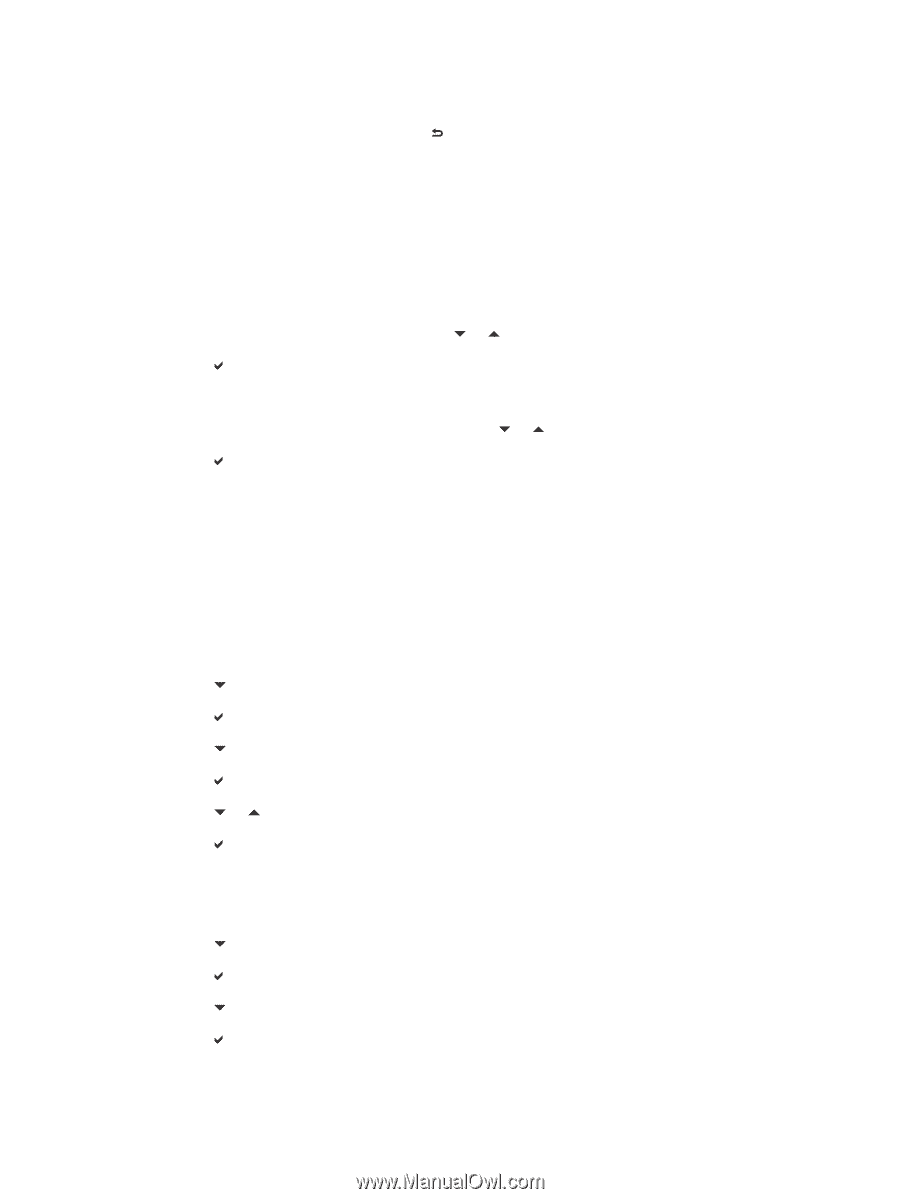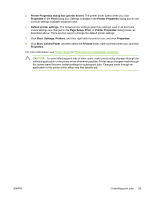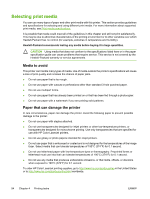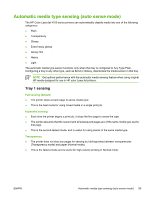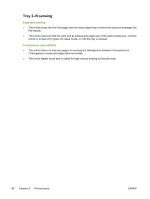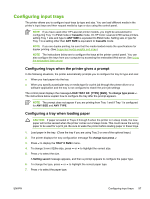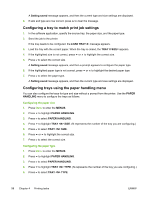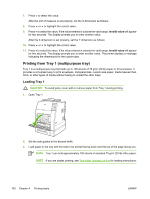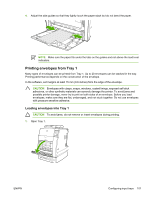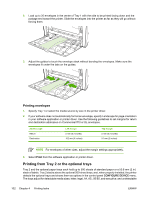HP 4700 HP Color LaserJet 4700 - User Guide - Page 114
Configuring a tray to match print job settings, Configuring trays using the paper handling menu
 |
View all HP 4700 manuals
Add to My Manuals
Save this manual to your list of manuals |
Page 114 highlights
A Setting saved message appears, and then the current type and size settings are displayed. 8. If size and type are now correct, press to clear the message. Configuring a tray to match print job settings 1. In the software application, specify the source tray, the paper size, and the paper type. 2. Send the job to the printer. If the tray needs to be configured, the LOAD TRAY X: message appears. 3. Load the tray with the correct paper. When the tray is closed, the TRAY X SIZE= appears. 4. If the highlighted size is not correct, press or to highlight the correct size. 5. Press to select the correct size. A Setting saved message appears, and then a prompt appears to configure the paper type. 6. If the highlighted paper type is not correct, press or to highlight the desired paper type. 7. Press to select the paper type. A Setting saved message appears, and then the current type and size settings are displayed. Configuring trays using the paper handling menu You can also configure the trays for type and size without a prompt from the printer. Use the PAPER HANDLING menu to configure the trays as follows. Configuring the paper size 1. Press Menu to enter the MENUS. 2. Press to highlight PAPER HANDLING. 3. Press to select PAPER HANDLING. 4. Press to highlight TRAY SIZE. (N represents the number of the tray you are configuring.) 5. Press to select TRAY SIZE. 6. Press or to highlight the correct size. 7. Press to select the correct size. Configuring the paper type 1. Press Menu to enter the MENUS. 2. Press to highlight PAPER HANDLING. 3. Press to select PAPER HANDLING. 4. Press to highlight TRAY TYPE. (N represents the number of the tray you are configuring.) 5. Press to select TRAY TYPE. 98 Chapter 4 Printing tasks ENWW