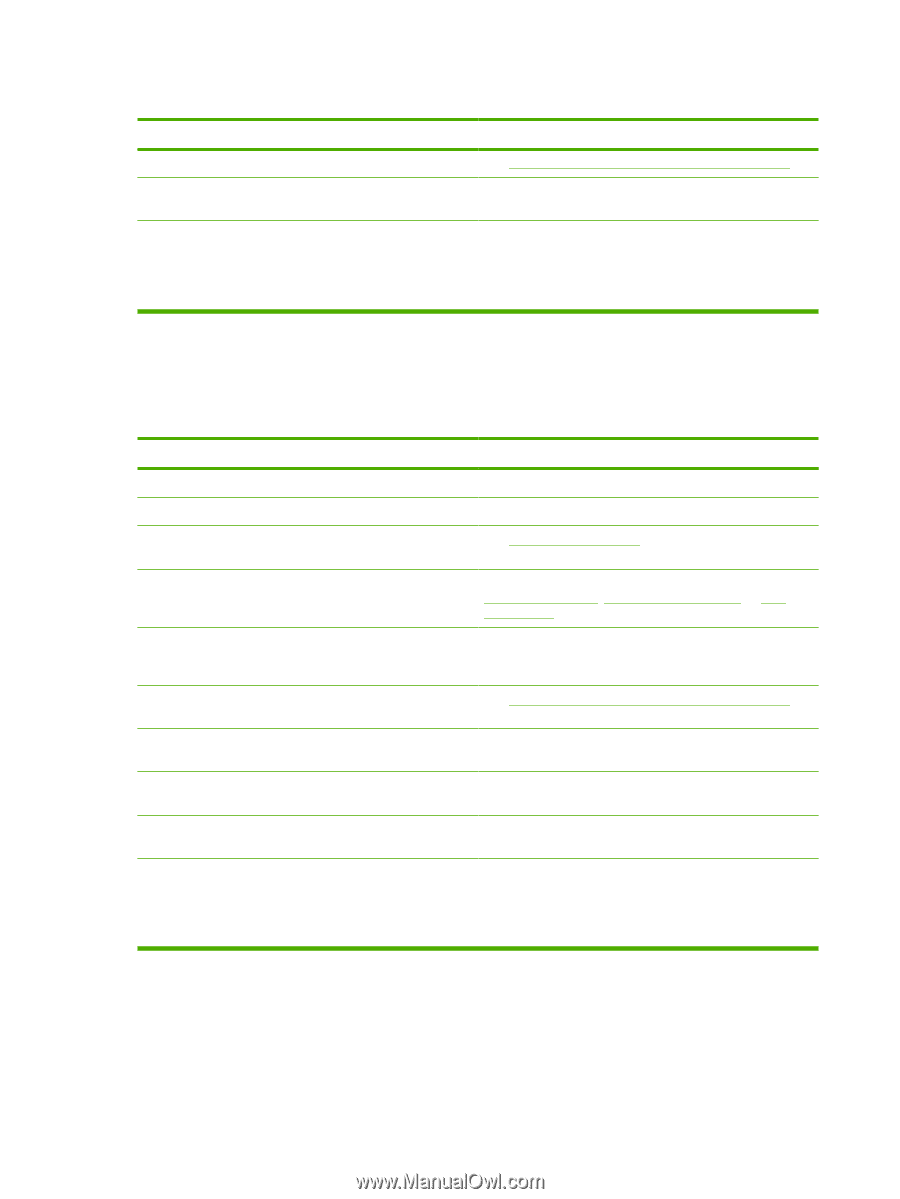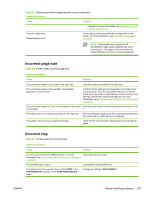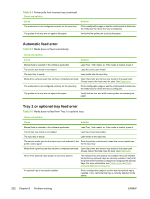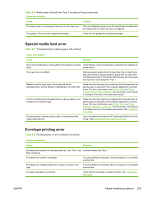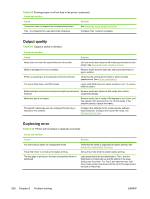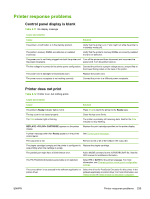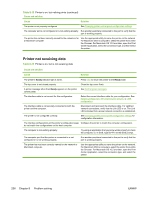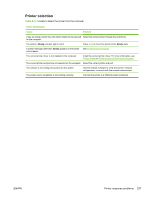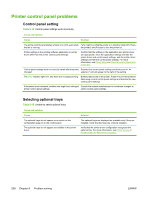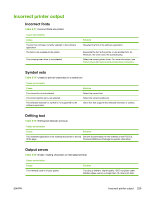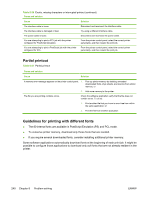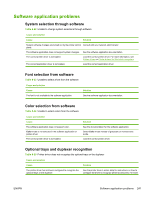HP 4700 HP Color LaserJet 4700 - User Guide - Page 252
Printer not receiving data, Table 8-13
 |
View all HP 4700 manuals
Add to My Manuals
Save this manual to your list of manuals |
Page 252 highlights
Table 8-12 Printer is on, but nothing prints (continued) Cause and solution Cause Solution The printer is not properly configured. See Changing printer control panel configuration settings. The computer port is not configured or is not working properly. Run another peripheral connected to this port to verify that the port is working properly. The printer has not been correctly named for the network or for a Macintosh computer. Use the appropriate utility to name the printer on the network. For Macintosh OS 9.x computers, select the printer from within the Chooser. For Macintosh OS 10.2 and later, open the Print Center Application, select the connection type, and then select the printer. Printer not receiving data Table 8-13 Printer is on, but is not receiving data Cause and solution Cause Solution The printer's Ready indicator light is not lit. The top cover is not closed properly. Press Stop to return the printer to the Ready state. Close the top cover firmly. A printer message other than Ready appears on the printer control panel. The interface cable is not correct for this configuration. The interface cable is not securely connected to both the printer and the computer. See Control panel messages. Select the correct interface cable for your configuration. See Parallel configuration, HP Jetdirect print servers, or USB configuration. Disconnect and reconnect the interface cable. For Jetdirect network connections, verify that the Link LED is on. The Link LED indicates that a proper network connection is established. The printer is not configured correctly. See Changing printer control panel configuration settings for configuration information. The interface configurations on the printer's configuration page Configure the printer to match the computer configuration. do not match the configurations on the host computer. The computer is not working properly. Try using an application that you know works properly to check the computer, or, in DOS, type Dir>Prn at the DOS prompt. The computer port that the printer is connected to is not configured or is not working properly. The printer has not been correctly named for the network or Macintosh computer. Run another peripheral connected to this port to verify that the port is working properly. Use the appropriate utility to name the printer on the network. For Macintosh OS 9.x computers, select the printer from within the Chooser. For Macintosh OS 10.2 and later, open the Print Center Application, select the connection type, and select the printer. 236 Chapter 8 Problem solving ENWW