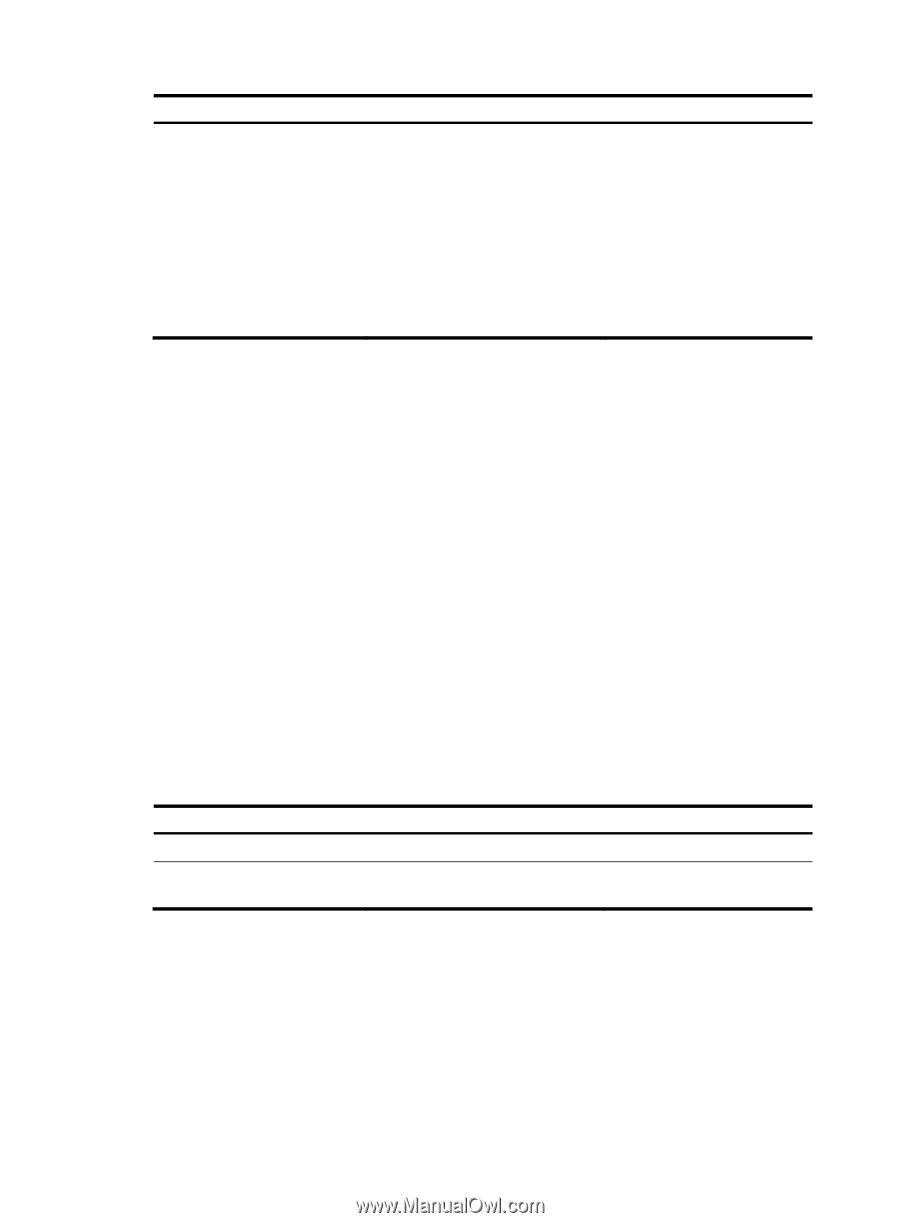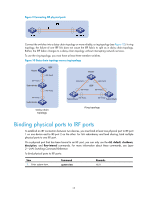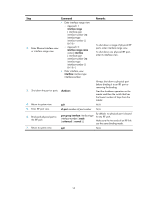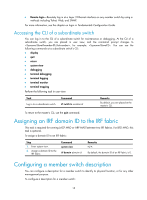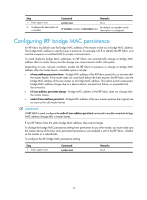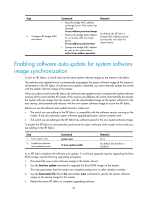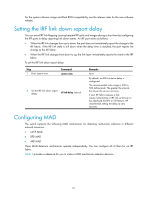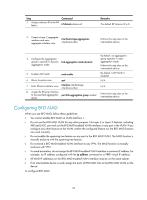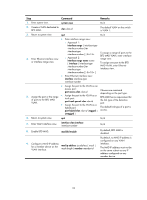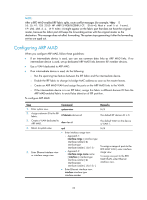HP 6125G HP 6125G & 6125G/XG Blade Switches IRF Configuration Guide-R2 - Page 24
Enabling software auto-update for system software image synchronization - manual
 |
View all HP 6125G manuals
Add to My Manuals
Save this manual to your list of manuals |
Page 24 highlights
Step 2. Configure IRF bridge MAC persistence. Command • Keep the bridge MAC address unchanged even if the master has changed: irf mac-address persistent always • Preserve the bridge MAC address for six minutes after the master leaves: irf mac-address persistent timer • Change the bridge MAC address as soon as the master leaves: undo irf mac-address persistent Remarks By default, the IRF fabric's bridge MAC address persists permanently even after the master leaves. Enabling software auto-update for system software image synchronization To join an IRF fabric, a switch must use the same system software image as the master in the fabric. The software auto-update function automatically propagates the system software image of the master to all members in the IRF fabric. If software auto-update is disabled, you must manually update the switch with the system software image of the master. When you add a switch to the IRF fabric, the software auto-update function compares the system software versions of the switch and the IRF master. If the versions are different, the switch automatically downloads the system software image from the master, sets the downloaded image as the system software for the next startup, and automatically reboots with the new system software image to re-join the IRF fabric. Before you use the software auto-update function, make sure: • The switch you are adding to the IRF fabric is compatible with the software version running on the master. If not, the automatic system software upgrading function cannot correctly work. • The switch you are adding to the IRF fabric has sufficient space for the new system software image. To enable the IRF fabric to automatically synchronize the system software of the master to the switch you are adding to the IRF fabric: Step 1. Enter system view. 2. Enable the software auto-update function. Command system-view irf auto-update enable Remarks N/A By default, this function is disabled. In an IRF fabric enabled with software auto-update, if a software upgrade requires upgrading the Boot ROM image, use the following upgrading procedure: 1. Download the new system software image to the master device. 2. Use the bootrom update command to upgrade the Boot ROM image on the master. This step guarantees that the master can complete startup prior to other member switches. 3. Use the boot-loader file file-url slot slot-number main command to specify the system software image as the startup image for the master. 4. Reboot the entire IRF fabric to complete upgrading software. 20