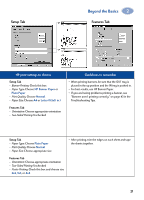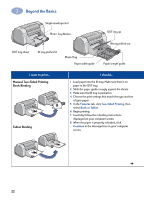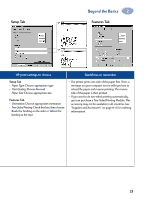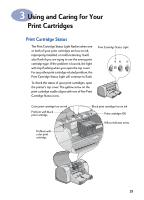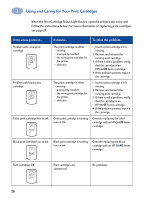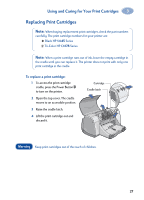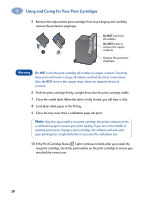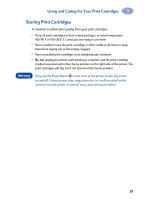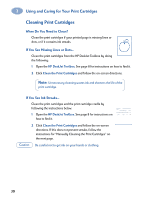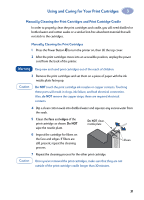HP 950c (English) Windows Connect * User's Guide - C6428-90035 - Page 32
Using and Caring for Your Print Cartridges
 |
View all HP 950c manuals
Add to My Manuals
Save this manual to your list of manuals |
Page 32 highlights
3 Using and Caring for Your Print Cartridges When the Print Cartridge Status Light flashes, open the printer's top cover and follow the instructions below. For more information on replacing print cartridges see page 27. If the arrow points to... It means... To solve the problem... Problem with color print cartridge Problem with black print cartridge The print cartridge is either: • missing • improperly installed • the wrong print cartridge for the printer • defective The print cartridge is either: • missing • improperly installed • the wrong print cartridge for the printer • defective 1 Insert a print cartridge if it is missing. 2 Remove and reinsert the existing print cartridge. 3 If there is still a problem, verify that the cartridge is an HP C6578 Series cartridge. 4 If the problem persists, replace the cartridge. 1 Insert a print cartridge if it is missing. 2 Remove and reinsert the existing print cartridge. 3 If there is still a problem, verify that the cartridge is an HP 51645 Series cartridge. 4 If the problem persists, replace the cartridge. Color print cartridge low on ink Color print cartridge is running low on ink. Consider replacing the color cartridge with an HP C6578 Series cartridge. Black print cartridge low on ink Black print cartridge is running low on ink. Consider replacing the black cartridge with an HP 51645 Series cartridge. Print cartridges OK Print cartridges are operational. No problems. 26