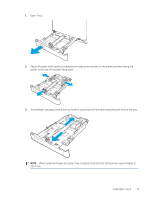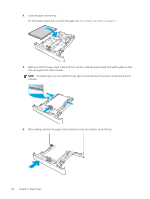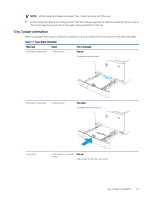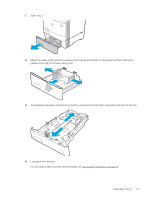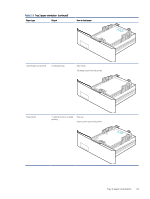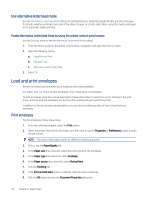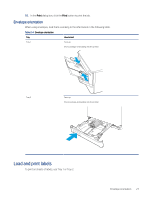HP Color LaserJet Enterprise M455 Color LaserJet Enterprise M455 User Guide - Page 32
Use alternative letterhead mode, Load paper to Tray 3 (optional accessory), Load paper Tray 3
 |
View all HP Color LaserJet Enterprise M455 manuals
Add to My Manuals
Save this manual to your list of manuals |
Page 32 highlights
Table 2-2 Tray 2 paper orientation (continued) Paper type Output How to load paper 123 Use alternative letterhead mode Use the Alternative Letterhead Mode feature to load letterhead or preprinted paper into the tray the same way for all jobs, whether printing to one side of the sheet of paper or to both sides. When using this mode, load paper as for automatic duplex printing. Enable Alternative Letterhead Mode by using the printer control-panel menus Use the Settings menu to set the Alternative Letterhead Mode setting. 1. From the Home screen on the printer control panel, navigate to and open the Settings menu. 2. Open the following menus: a. Copy/Print or Print b. Manage Trays c. Alternative Letterhead Mode 3. Select On. Load paper to Tray 3 (optional accessory) Review the following information about loading paper to Tray 3. Load paper Tray 3 Follow these steps to load paper in Tray 3. This tray holds up to 550 sheets of 75 g/m2 (20 lb) paper. CAUTION: Do not print envelopes, labels, or unsupported sizes of paper from Tray 3. Print these types of paper only from Tray 1. 22 Chapter 2 Paper trays