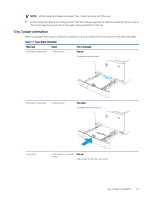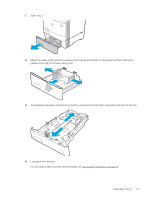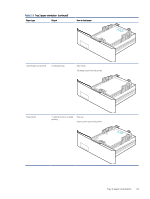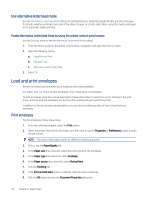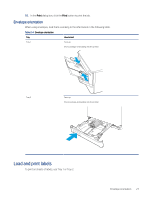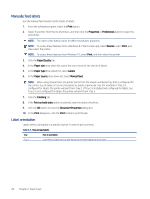HP Color LaserJet Enterprise M455 Color LaserJet Enterprise M455 User Guide - Page 36
Use alternative letterhead mode, Load and print envelopes, Print envelopes
 |
View all HP Color LaserJet Enterprise M455 manuals
Add to My Manuals
Save this manual to your list of manuals |
Page 36 highlights
Use alternative letterhead mode Use the Alternative Letterhead Mode feature to load letterhead or preprinted paper into the tray the same way for all jobs, whether printing to one side of the sheet of paper or to both sides. When using this mode, load paper as for automatic duplex printing. Enable Alternative Letterhead Mode by using the printer control-panel menus Use the Settings menu to set the Alternative Letterhead Mode setting. 1. From the Home screen on the printer control panel, navigate to and open the Settings menu. 2. Open the following menus: a. Copy/Print or Print b. Manage Trays c. Alternative Letterhead Mode 3. Select On. Load and print envelopes Review the following information about loading and printing envelopes. Use either Tray 1 or Tray 2 to print envelopes. Tray 1 holds up to 10 envelopes. To print envelopes using the manual feed option, follow these steps to select the correct settings in the print driver, and then load the envelopes into the tray after sending the print job to the printer. In addition to the instructions provided below, you can view the following video of how to load and print envelopes: Print envelopes To print envelopes, follow these steps. 1. From the software program, select the Print option. 2. Select the printer from the list of printers, and then click or tap the Properties or Preferences button to open the print driver. NOTE: The name of the button varies for different software programs. 3. Click or tap the Paper/Quality tab. 4. In the Paper size drop-down list, select the correct size for the envelopes. 5. In the Paper type drop-down list, select Envelope. 6. In the Paper source drop-down list, select Manual feed. 7. Click the Finishing tab. 8. If the Print on both sides option is selected, clear the option check box. 9. Click the OK button to close the Document Properties dialog box. 26 Chapter 2 Paper trays