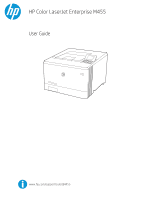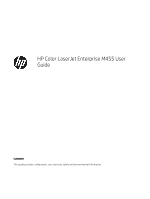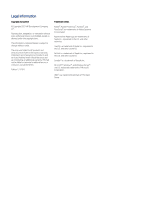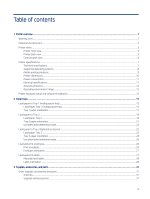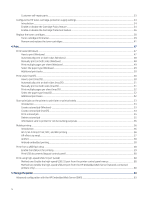Customer self-repair parts
........................................................................................................................................................
33
Configure the HP toner-cartridge-protection supply settings
.....................................................................................................
34
Introduction
.................................................................................................................................................................................
34
Enable or disable the Cartridge Policy feature
......................................................................................................................
34
Enable or disable the Cartridge Protection feature
..............................................................................................................
36
Replace the toner cartridges
.............................................................................................................................................................
38
Toner cartridge information
......................................................................................................................................................
39
Remove and replace the toner cartridges
..............................................................................................................................
41
4
Print
............................................................................................................................................................................................................
47
Print tasks (Windows)
.........................................................................................................................................................................
47
How to print (Windows)
.............................................................................................................................................................
47
Automatically print on both sides (Windows)
........................................................................................................................
48
Manually print on both sides (Windows)
................................................................................................................................
48
Print multiple pages per sheet (Windows)
.............................................................................................................................
49
Select the paper type (Windows)
.............................................................................................................................................
49
Additional print tasks
.................................................................................................................................................................
50
Print tasks (macOS)
.............................................................................................................................................................................
50
How to print (macOS)
.................................................................................................................................................................
50
Automatically print on both sides (macOS)
............................................................................................................................
51
Manually print on both sides (macOS)
....................................................................................................................................
51
Print multiple pages per sheet (macOS)
.................................................................................................................................
52
Select the paper type (macOS)
.................................................................................................................................................
52
Additional print tasks
.................................................................................................................................................................
52
Store print jobs on the printer to print later or print privately
.....................................................................................................
53
Introduction
.................................................................................................................................................................................
53
Create a stored job (Windows)
.................................................................................................................................................
53
Create a stored job (macOS)
.....................................................................................................................................................
54
Print a stored job
........................................................................................................................................................................
55
Delete a stored job
.....................................................................................................................................................................
55
Information sent to printer for Job Accounting purposes
....................................................................................................
56
Mobile printing
.....................................................................................................................................................................................
56
Introduction
.................................................................................................................................................................................
56
Wi-Fi, Wi-Fi Direct Print, NFC, and BLE printing
.....................................................................................................................
56
HP ePrint via email
.....................................................................................................................................................................
57
AirPrint
.........................................................................................................................................................................................
58
Android embedded printing
......................................................................................................................................................
58
Print from a USB flash drive
..............................................................................................................................................................
58
Enable the USB port for printing
..............................................................................................................................................
59
Print USB documents (keypad control panel)
........................................................................................................................
60
Print using high-speed USB 2.0 port (wired)
..................................................................................................................................
60
Method one: Enable the high-speed USB 2.0 port from the printer control panel menus
............................................
60
Method two: Enable the high-speed USB 2.0 port from the HP Embedded Web Server (network-connected
printers only)
...............................................................................................................................................................................
60
5
Manage the printer
..................................................................................................................................................................................
63
Advanced configuration with the HP Embedded Web Server (EWS)
...........................................................................................
63
iv