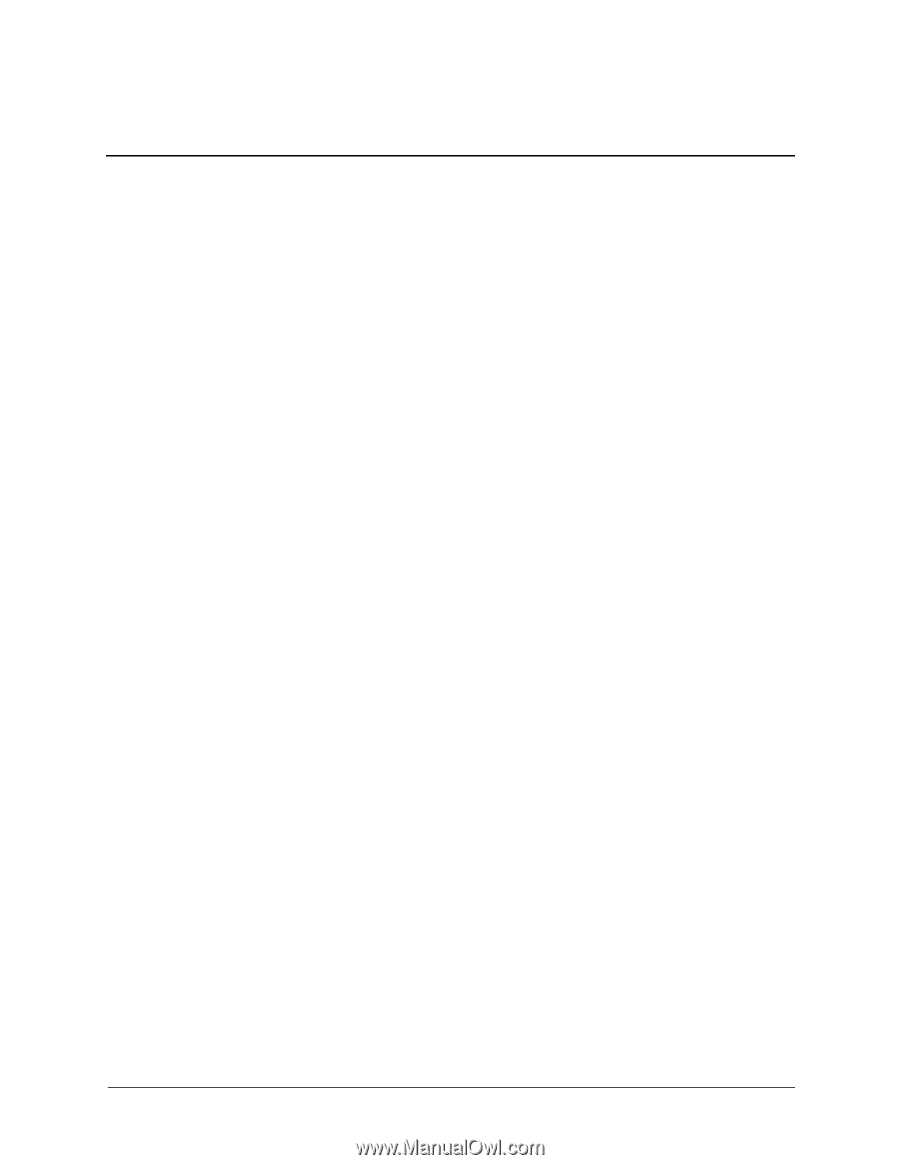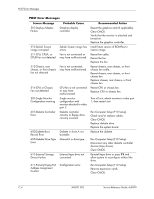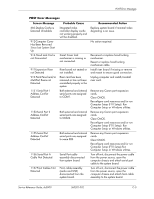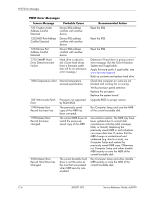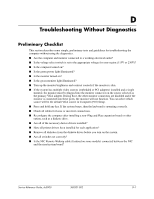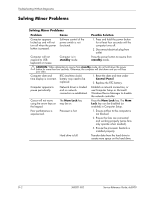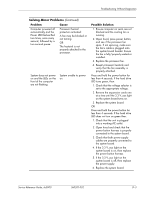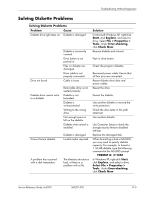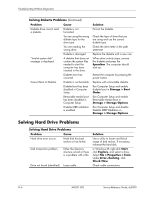HP Dc5000 HP Compaq Business Desktop dc5000 Series Service Reference Guide 2nd - Page 141
Troubleshooting Without Diagnostics, Preliminary Checklist - video driver
 |
UPC - 829160313740
View all HP Dc5000 manuals
Add to My Manuals
Save this manual to your list of manuals |
Page 141 highlights
D Troubleshooting Without Diagnostics Preliminary Checklist This section describes some simple, preliminary tests and guidelines for troubleshooting the computer without using the diagnostics. ■ Are the computer and monitor connected to a working electrical outlet? ■ Is the voltage select switch is set to the appropriate voltage for your region (115V or 230V)? ■ Is the computer turned on? ■ Is the green power light illuminated? ■ Is the monitor turned on? ■ Is the green monitor light illuminated? ■ Turn up the monitor brightness and contrast controls if the monitor is dim. ■ If the system has multiple video sources (embedded or PCI adapters) installed and a single monitor, the monitor must be plugged into the monitor connector on the source selected as the primary VGA adapter. During boot, the other monitor connectors are disabled and if the monitor is connected into these ports, the monitor will not function. You can select which source will be the default VGA source in Computer (F10) Setup. ■ Press and hold any key. If the system beeps, then the keyboard is operating correctly. ■ Check all cables for loose or incorrect connections. ■ Reconfigure the computer after installing a non-Plug and Play expansion board or other option, such as a diskette drive. ■ Are all of the necessary device drivers installed? ■ Have all printer drivers been installed for each application? ■ Remove all diskettes from the diskette drives before you turn on the system. ■ Are all switches set correctly? ■ Is the NIC Remote Wakeup cable (featured on some models) connected between the NIC and the riser/system board? Service Reference Guide, dc5000 360201-002 D-1