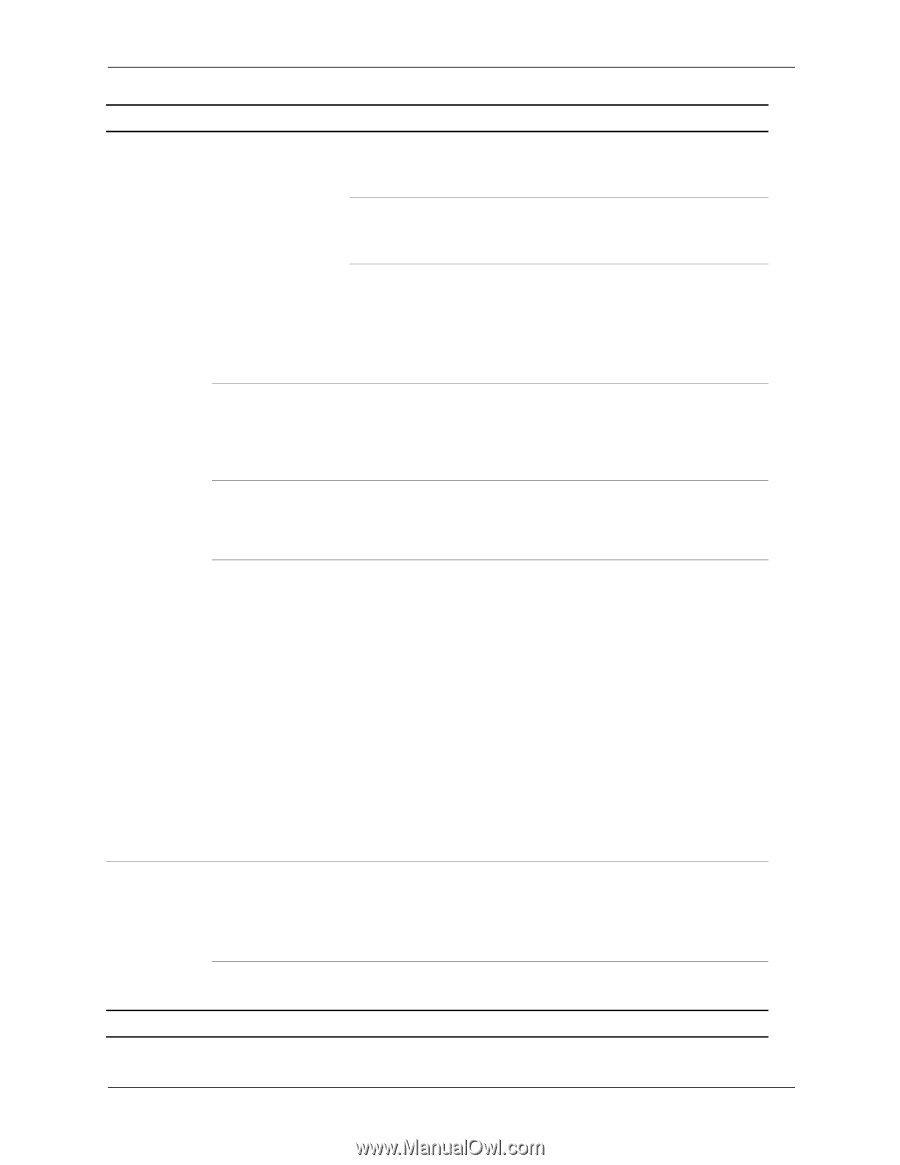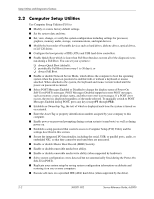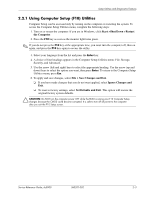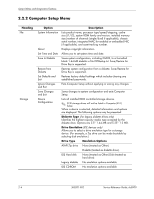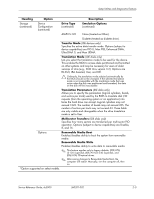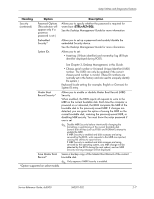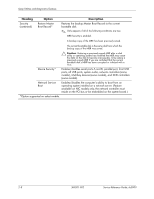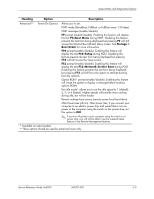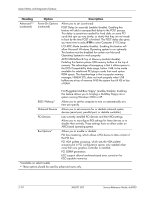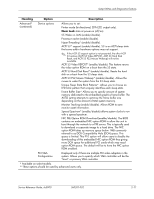HP Dc5000 HP Compaq Business Desktop dc5000 Series Service Reference Guide 2nd - Page 16
Shortcut to Temporarily Override Boot Order, BIOS IDE DMA Transfers - boot disk
 |
UPC - 829160313740
View all HP Dc5000 manuals
Add to My Manuals
Save this manual to your list of manuals |
Page 16 highlights
Setup Utilities and Diagnostics Features Heading Option Description Storage (continued) Options (continued) Primary IDE Controller * Allows you to enable or disable the primary IDE/ATA controller. Secondary IDE Controller * Allows you to enable or disable the secondary IDE/ATA controller. BIOS IDE DMA Transfers Allows you to control how BIOS disk I/O requests are serviced. When "Enable" is selected, the BIOS will service all disk I/O requests with DMA data transfers. When "Disable" is selected, the BIOS will service all disk I/O requests with PIO data transfers. IDE DPS Self-Test Allows you to execute self-tests on IDE hard drives capable of performing the Drive Protection System (DPS) self-tests. ✎ This selection will only appear when at least one drive capable of performing the IDE DPS self-tests is attached to the system. Controller Order Allows you to specify the order of the attached hard drive controllers. The first hard drive controller in the order will have priority in the boot sequence and will be recognized as drive C (if any devices are attached). Boot Order Allows you to specify the order in which attached peripheral devices (such as a diskette drive, hard drive, optical drive, or network interface card) are checked for bootable operating system image. Each device on the list may be individually excluded from or included for consideration as a bootable operating system source. ✎ MS-DOS drive lettering assignments may not apply after a non-MS-DOS operating system has started. Shortcut to Temporarily Override Boot Order To boot one time from a device other than the default device specified in Boot Order, restart the computer and press F9 when the monitor light turns green. After POST is completed, a list of bootable devices is displayed. Use the arrow keys to select the preferred bootable device and press Enter. The computer then boots from the selected non-default device for this one time. Security Setup Password Allows you to set and enables setup (administrator) password. ✎ If the setup password is set, it is required to change Computer Setup options, flash the ROM, and make changes to certain plug and play settings under Windows. See the Troubleshooting Guide for more information. Power-On Password Allows you to set and enable power-on password. See the Troubleshooting Guide for more information. *Option supported on select models. 2-6 360201-002 Service Reference Guide, dc5000