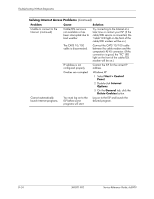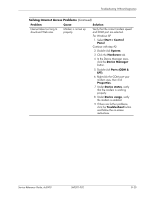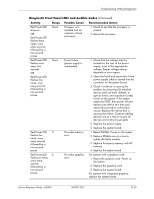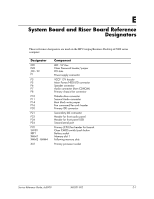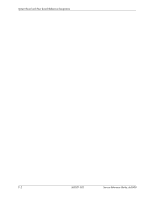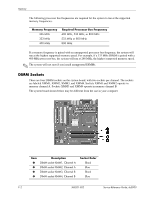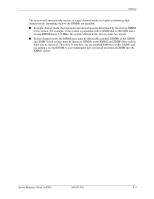HP Dc5000 HP Compaq Business Desktop dc5000 Series Service Reference Guide 2nd - Page 168
Activity, Beeps, Possible Cause, Recommended Action, Invalid ROM based - light codes
 |
UPC - 829160313740
View all HP Dc5000 manuals
Add to My Manuals
Save this manual to your list of manuals |
Page 168 highlights
Troubleshooting Without Diagnostics Diagnostic Front Panel LEDs and Audible Codes (Continued) Activity Beeps Possible Cause Recommended Action Red Power LED 7 flashes seven times, once every second, followed by a two second pause. System board failure (ROM detected failure prior to video). Replace the system board. Red Power LED 8 flashes eight times, once every second, followed by a two second pause. Invalid ROM based on bad checksum. 1. Reflash the ROM using a ROMPaq diskette. See the "ROM Flash" section of the Desktop Management Guide. 2. Replace the system board. System does not power on and LEDs are not flashing. None System unable to power on. Press and hold the power button for less than 4 seconds. If the hard drive LED turns green, then: 1. Check that the voltage selector, located on the rear of the power supply, is set to the appropriate voltage. Proper voltage setting depends on your region. 2. Remove the expansion cards one at a time until the 3.3 V_aux light on the system board turns on. 3. Replace the system board. OR Press and hold the power button for less than 4 seconds. If the hard drive LED does not turn on green then: 1. Check that the unit is plugged into a working AC outlet. 2. Open hood and check that the power button harness is properly connected to the system board. 3. Check that both power supply cables are properly connected to the system board. 4. Check to see if the 3.3 V_aux light on the system board is turned on. If it is turned on, then replace the power button harness. 5. If the 3.3 V_aux light on the system board is not turned on, then replace the power supply. 6. Replace the system board. D-28 360201-002 Service Reference Guide, dc5000