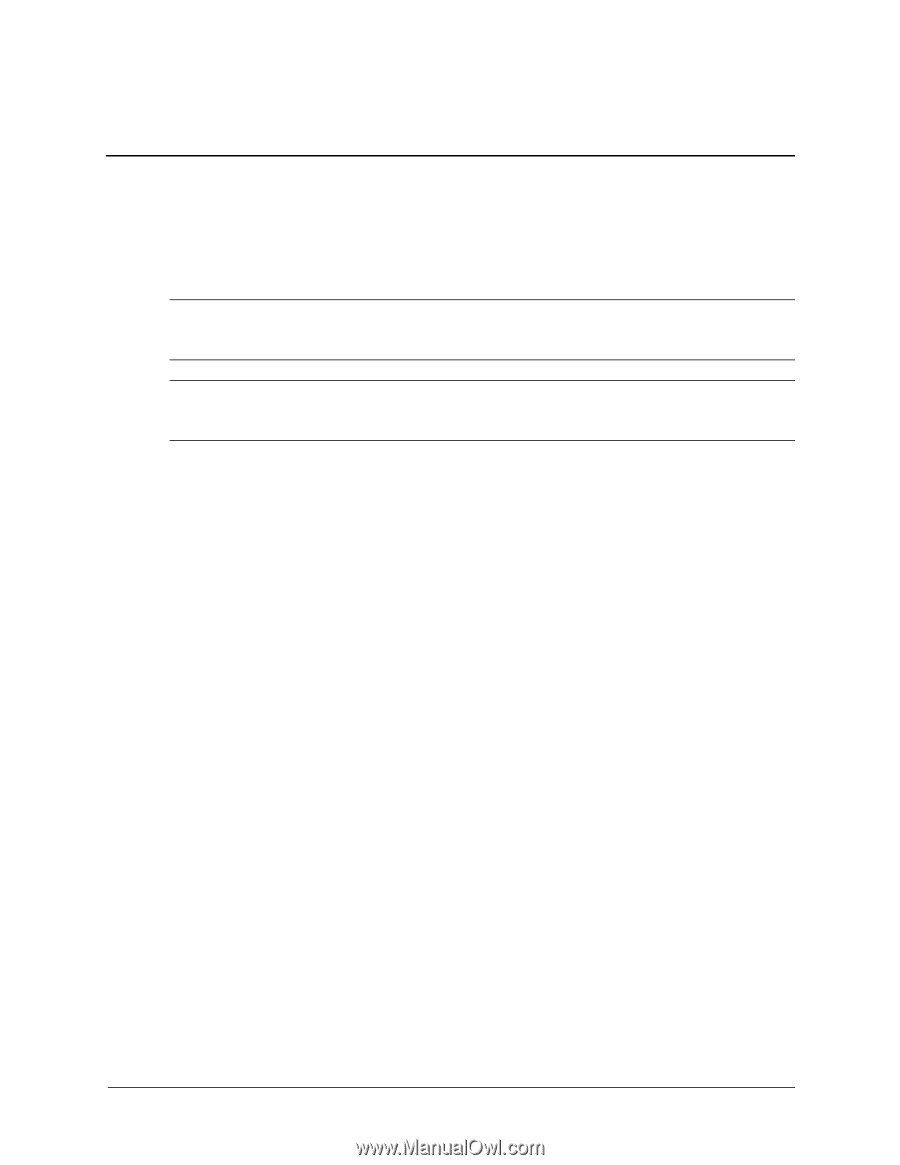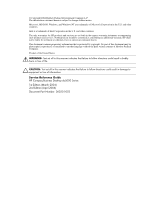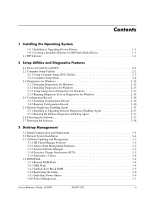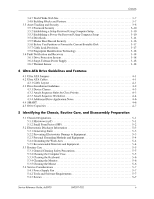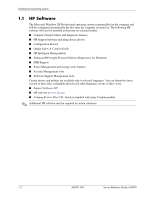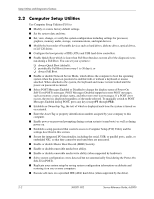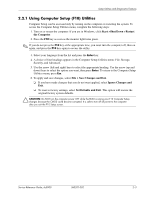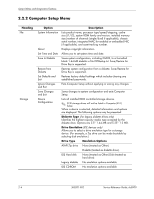HP Dc5000 HP Compaq Business Desktop dc5000 Series Service Reference Guide 2nd - Page 9
Installing the Operating System, 1.0.1 Installing or Upgrading Device Drivers - upgrade
 |
UPC - 829160313740
View all HP Dc5000 manuals
Add to My Manuals
Save this manual to your list of manuals |
Page 9 highlights
1 Installing the Operating System Windows XP Professional is preinstalled on the computer and will be configured automatically the first time the computer is turned on. Ä CAUTION: Do not add optional hardware devices to your computer until the operating system is successfully installed. Doing so may cause errors and may prevent the operating system from installing properly. Ä CAUTION: Once the automatic installation has begun, DO NOT TURN OFF THE COMPUTER UNTIL THE PROCESS IS COMPLETE. Turning off the computer during the installation process might damage the software that runs the computer. The first time the computer is turned on, the operating system is automatically installed. This takes approximately 10 minutes, depending on the system hardware configuration. At the beginning of the installation process, you are prompted to select the appropriate language for the operating system. Read and follow the instructions that appear on the screen to complete the installation. During this process, do not turn off your computer unless you are directed to do so. 1.0.1 Installing or Upgrading Device Drivers To install hardware devices such as a printer, a display adapter, or network adapter after the operating system installation is completed, the operating system needs access to the appropriate software drivers for the devices. When prompted for the I386 directory on the operating system CD, replace the path specification with C:\I386 or use the browse button of the dialog box to browse the computer for the I386 folder. 1.0.2 Creating a Bootable Diskette or USB Flash Media Device 1. Insert a diskette into the diskette drive or attach the USB device. 2. Click Start, then click My Computer. 3. Right-click the diskette drive or USB device, then click Format. 4. Select the Create an MS-DOS startup disk check box, then click Start. 5. Follow the instructions that appear on the screen. Service Reference Guide, dc5000 360201-002 1-1