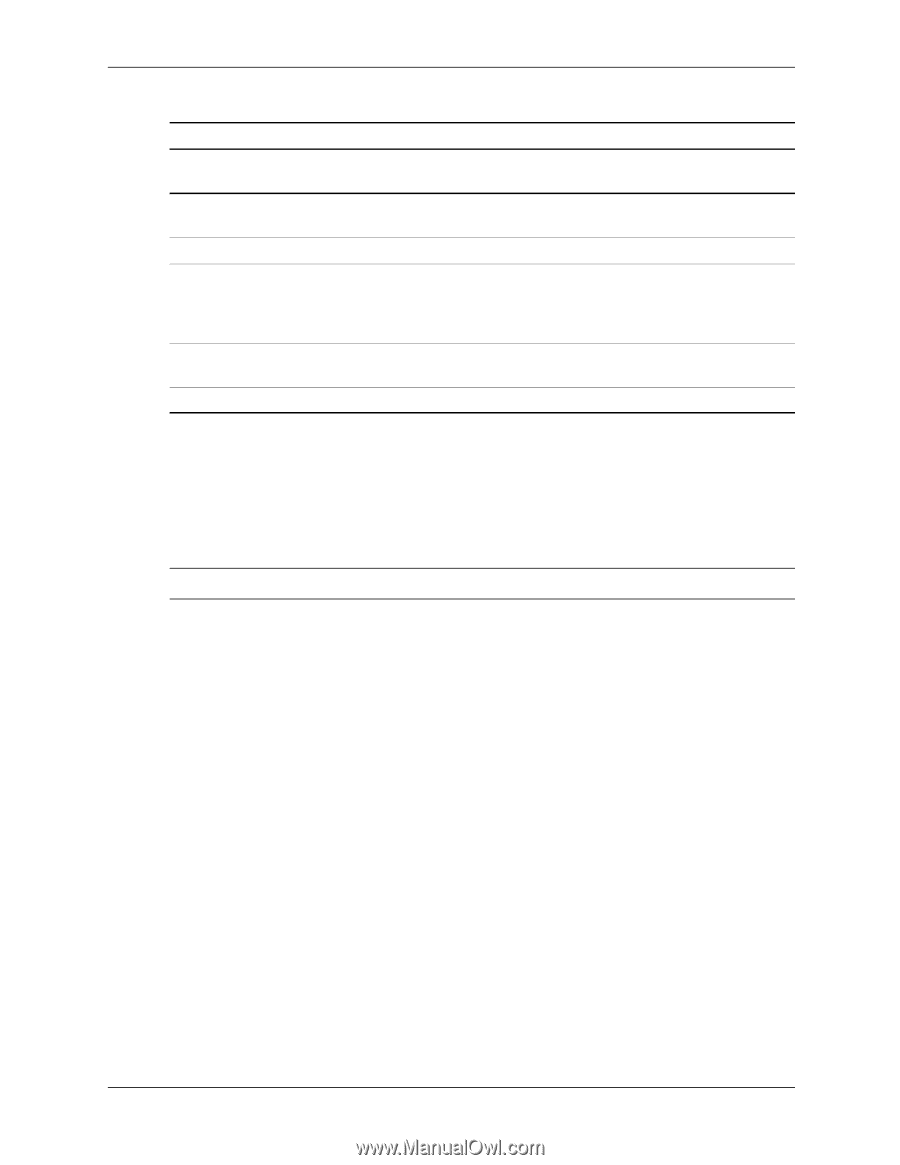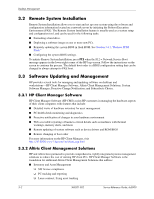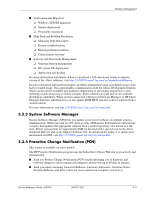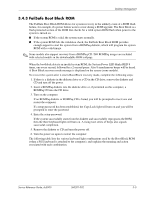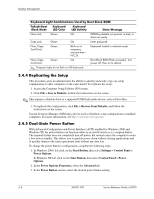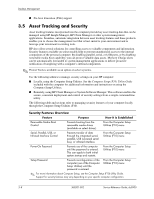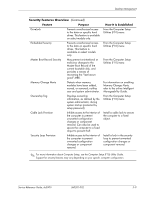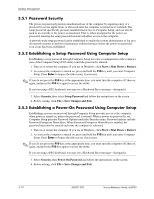HP Dc5000 HP Compaq Business Desktop dc5000 Series Service Reference Guide 2nd - Page 34
Replicating the Setup, 3.4.5 Dual-State Power Button, Settings > Control Panel >
 |
UPC - 829160313740
View all HP Dc5000 manuals
Add to My Manuals
Save this manual to your list of manuals |
Page 34 highlights
Desktop Management Keyboard Light Combinations Used by Boot Block ROM Failsafe Boot Block Mode Keyboard LED Color Keyboard LED Activity State/Message Num Lock Green On ROMPaq diskette not present, is bad, or drive not ready. Caps Lock Green On Enter password. Num, Caps, Scroll Lock Green Blink on in sequence, one-at-a-time- N,C,SL Keyboard locked in network mode. Num, Caps, Green On Scroll Lock Boot Block ROM Flash successful. Turn power off, then on to reboot. ✎ Diagnostic lights do not flash on USB keyboards. 3.4.4 Replicating the Setup This procedure gives an administrator the ability to quickly and easily copy one setup configuration to other computers of the same model. To replicate the setup: 1. Access the Computer Setup Utilities (F10) menu. 2. Click File > Save to Diskette. Follow the instructions on the screen. ✎ This requires a diskette drive or a supported USB flash media device, such as Drive Key. 3. To replicate the configuration, click File > Restore from Diskette, and follow the instructions on the screen. System Software Manager (SSM) may also be used to distribute setup configurations to multiple computers. For more information, see http://www.hp.com/go/ssm. 3.4.5 Dual-State Power Button With Advanced Configuration and Power Interface (ACPI) enabled for Windows 2000 and Windows XP, the power button can function either as an on/off switch or as a suspend button. The suspend feature does not completely turn off power, but instead causes the computer to enter a low-power standby. This allows you to quickly power down without closing applications and to quickly return to the same operational state without any data loss. To change the power button's configuration, complete the following steps: 1. In Windows 2000, left click on the Start Button, then select Settings > Control Panel > Power Options. In Windows XP, left click on the Start Button, then select Control Panel > Power Options. 2. In the Power Options Properties, select the Advanced tab. 3. In the Power Button section, select the desired power button setting. 3-6 360201-002 Service Reference Guide, dc5000