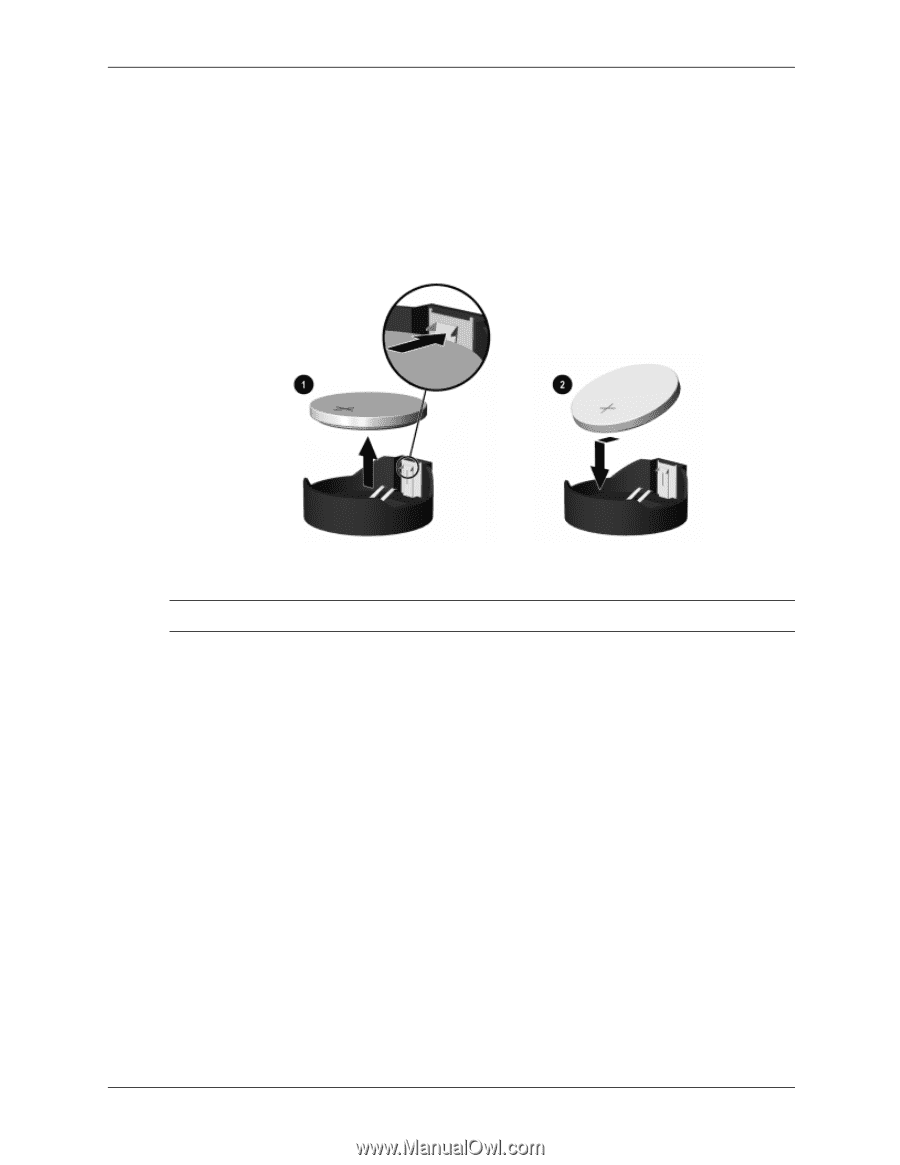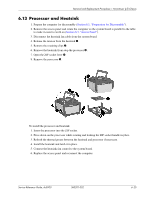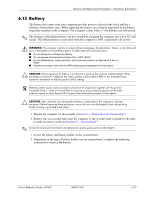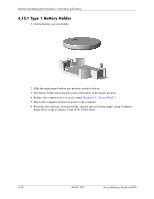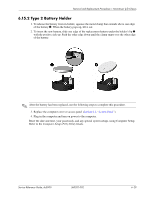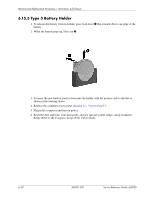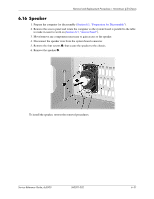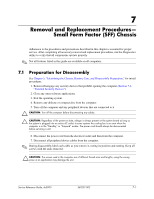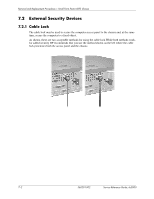HP Dc5000 HP Compaq Business Desktop dc5000 Series Service Reference Guide 2nd - Page 91
Type 2 Battery Holder - release date
 |
UPC - 829160313740
View all HP Dc5000 manuals
Add to My Manuals
Save this manual to your list of manuals |
Page 91 highlights
Removal and Replacement Procedures- Microtower (µT) Chassis 6.15.2 Type 2 Battery Holder 1. To release the battery from its holder, squeeze the metal clamp that extends above one edge of the battery 1. When the battery pops up, lift it out. 2. To insert the new battery, slide one edge of the replacement battery under the holder's lip 2 with the positive side up. Push the other edge down until the clamp snaps over the other edge of the battery. ✎ After the battery has been replaced, use the following steps to complete this procedure. 3. Replace the computer cover or access panel (Section 6.3, "Access Panel"). 4. Plug in the computer and turn on power to the computer. Reset the date and time, your passwords, and any special system setups, using Computer Setup. Refer to the Computer Setup (F10) Utility Guide. Service Reference Guide, dc5000 360201-002 6-29