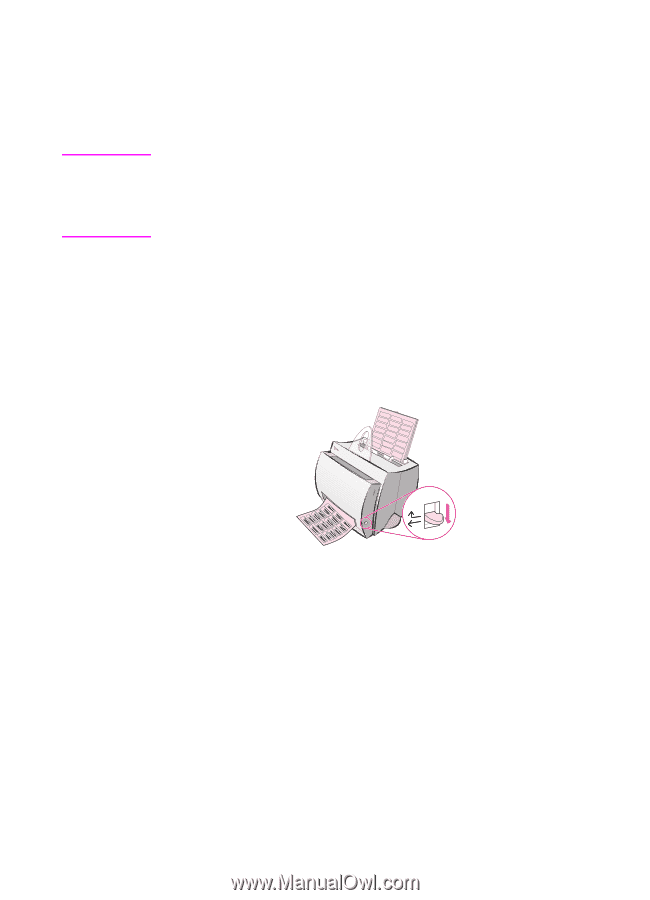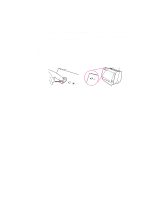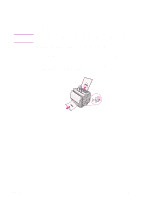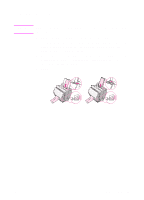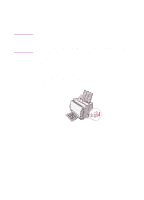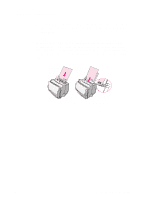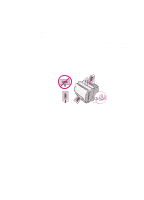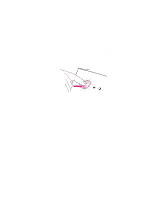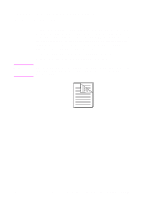HP LaserJet 1100 HP LaserJet 1100 Printer - TimbHC.Book - Page 26
Printing labels
 |
View all HP LaserJet 1100 manuals
Add to My Manuals
Save this manual to your list of manuals |
Page 26 highlights
Printing labels CAUTION Only use labels recommended for laser printers, such as HP LaserJet labels. See "Printer paper specifications." Do not use labels that are separating from the backing sheet, wrinkled, or damaged in any way. Do not feed a sheet of labels through the printer twice. The adhesive backing is designed for one pass through the printer. Also, do not use continuous feed labels or labels that require moisture to stick. 1 Adjust the paper output-lever to the down position. 2 Load with the top down and the side-to-be-printed facing toward the front of the printer. Adjust the paper guides to fit the width of the label sheet. 3 Print, and then remove the printed label sheets from the front of the printer as they are printed to prevent them from sticking together. 18 Chapter 2 Printing media EN