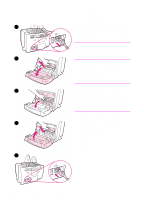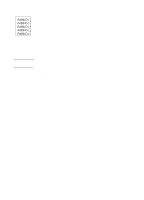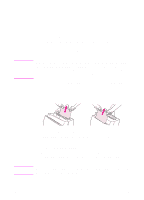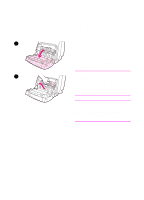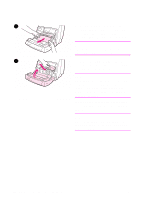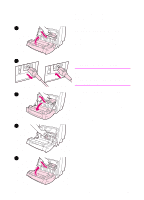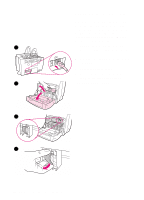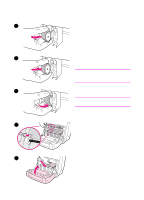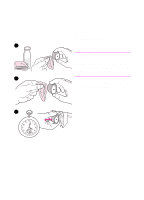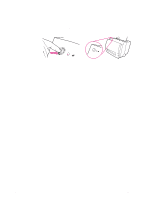HP LaserJet 1100 HP LaserJet 1100 Printer - TimbHC.Book - Page 64
securely fastened., power connections to ensure they are
 |
View all HP LaserJet 1100 manuals
Add to My Manuals
Save this manual to your list of manuals |
Page 64 highlights
3 3 With both hands, grasp the side of the paper that is most visible (this includes the middle) and then carefully pull it free from the printer. Note If the paper tears, see "Paper jam: removing torn pieces of paper." 4 4 When the jammed paper has been removed, replace the toner cartridge and close the printer door. Note If you had to move the printer to the edge of the desk to accommodate the scanner, check the printer cable and power connections to ensure they are securely fastened. You may need to reset the printer after clearing a paper jam. See "Resetting the printer." Note Remove all paper from the paper input tray and straighten the stack when new paper is added. 56 Chapter 5 Troubleshooting the printer EN
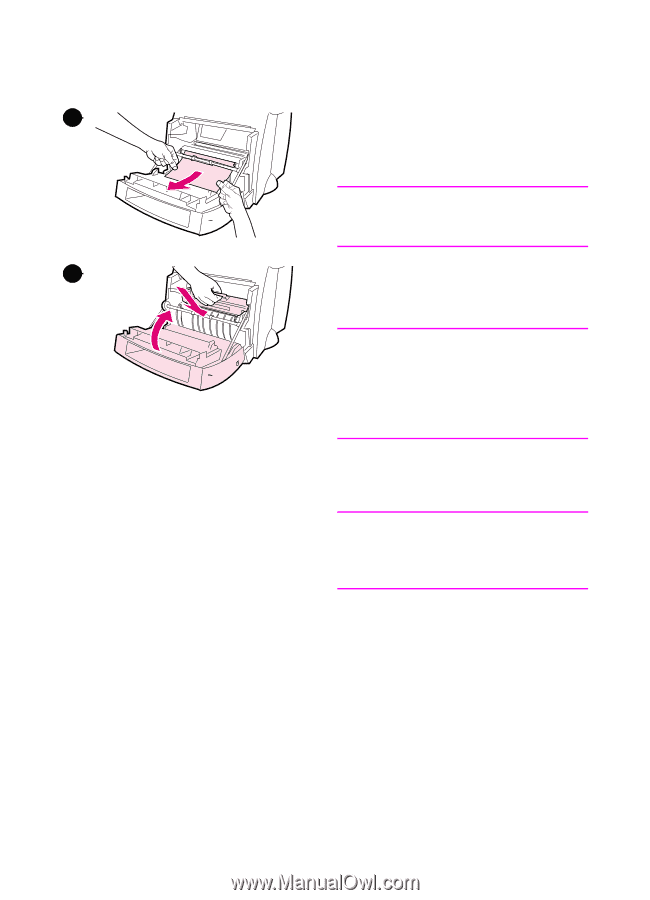
56
Chapter 5 Troubleshooting the printer
EN
3
With both hands, grasp the side of
the paper that is most visible (this
includes the middle) and then
carefully pull it free from the printer.
Note
If the paper tears, see “Paper jam:
removing torn pieces of paper.”
4
When the jammed paper has been
removed, replace the toner cartridge
and close the printer door.
Note
If you had to move the printer to the edge
of the desk to accommodate the
scanner, check the printer cable and
power connections to ensure they are
securely fastened.
You may need to reset the printer after
clearing a paper jam. See “Resetting the
printer.”
Note
Remove all paper from the paper input
tray and straighten the stack when new
paper is added.
4
3