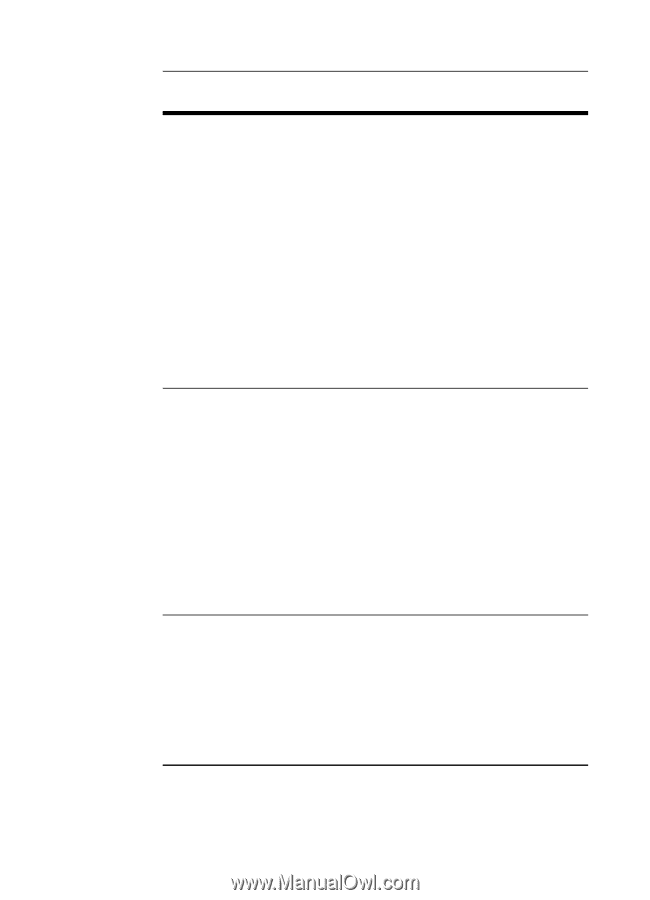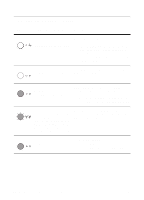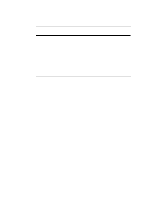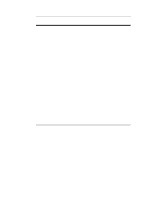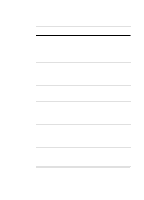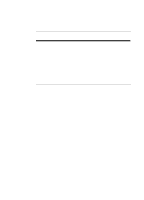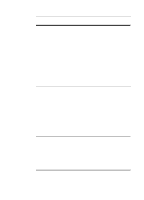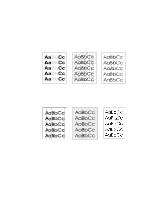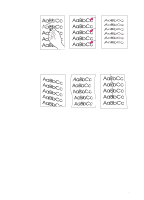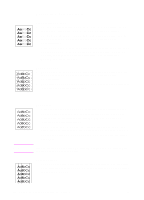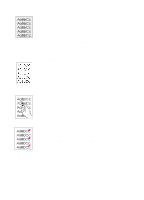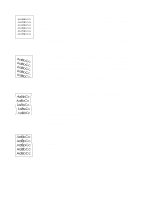HP LaserJet 1100 HP LaserJet 1100 Printer - TimbHC.Book - Page 53
Printed problems continued, Problem, Solution, Create documents and print them using the same
 |
View all HP LaserJet 1100 manuals
Add to My Manuals
Save this manual to your list of manuals |
Page 53 highlights
Printed page problems (continued) Problem Solution Missing graphics The file may have blank pages. Try the following: or text q Check the file to make sure that your file does not contain blank pages. The graphic settings in the printer properties may not be correct for the type of job you are printing: q Try a different graphic setting in the printer properties. To access the printer properties, see "Printer properties (driver)." The printer driver may not work for the type of job you are printing. q Try using a different printer driver (software) such as the driver for the HP LaserJet III. Note: Using a different driver will remove access to some product features. Page format changed If the document was created while using an older or different printer driver (printer software) or the printer properties settings in the software are different, the page format may change when trying to print using your new printer driver or settings. To help eliminate this problem, try the following: q Create documents and print them using the same printer driver (printer software) and printer property settings regardless of the HP LaserJet printer to which you are printing. q Change your printer property settings. Try changing resolution, paper size, font settings, and other settings. See "Printer properties (driver)." Graphics quality The graphics settings may be unsuitable for your print job. q Check graphic settings in the printer properties and adjust them as necessary, such as resolution. See "Printer properties (driver)." q Try using a different printer driver (software) such as the driver for the HP LaserJet III. Note: Using a different driver will remove access to some product features. EN Finding the solution 45