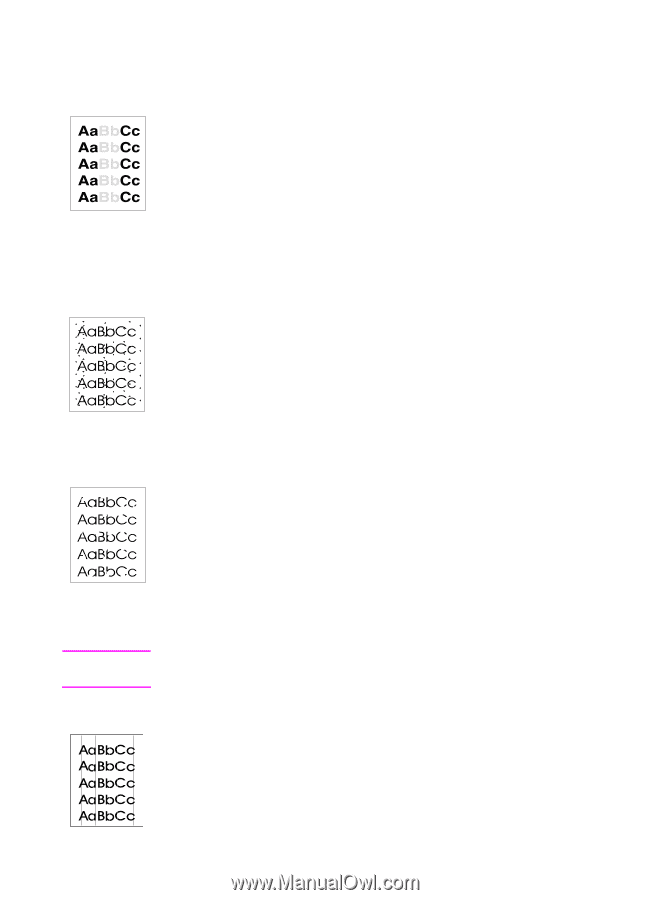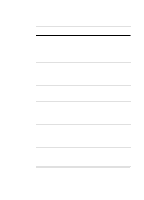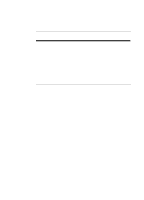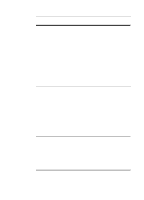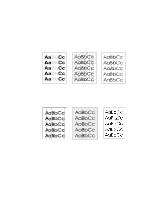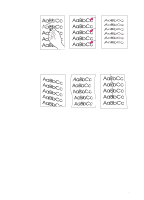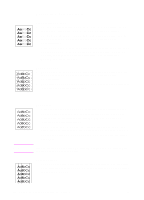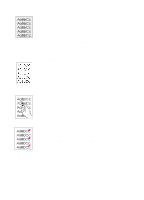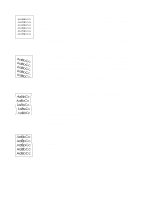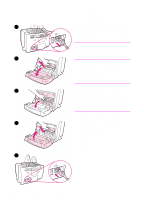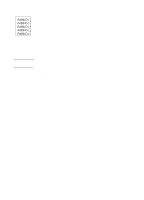HP LaserJet 1100 HP LaserJet 1100 Printer - TimbHC.Book - Page 56
Correcting print defects, Light print or fade, Toner specks, Dropouts, Vertical lines
 |
View all HP LaserJet 1100 manuals
Add to My Manuals
Save this manual to your list of manuals |
Page 56 highlights
Correcting print defects Light print or fade q The toner supply is low. You may be able to temporarily extend the toner cartridge life. See "Managing the toner cartridge." q The paper may not meet HP's paper specifications (for example, the paper is too moist or too rough). See "Printer paper specifications." q If the whole page is light, the print density adjustment is too light or EconoMode may be on. Adjust the print density and disable EconoMode within the printer properties. See "Print using EconoMode (save toner)." Toner specks q The paper may not meet HP's paper specifications (for example, the paper is too moist or too rough). See "Printer paper specifications." q The printer may need to be cleaned. See "Cleaning the printer" or "Cleaning the printer paper path." Note Dropouts q A single sheet of paper may be defective. Try reprinting the job. q The moisture content of the paper is uneven or the paper has moist spots on its surface. Try printing with new paper. See "Printer paper specifications." q The paper lot is bad. The manufacturing processes can cause some areas to reject toner. Try a different kind or brand of paper. q The toner cartridge may be defective. See "Managing the toner cartridge." If these steps do not correct the problem, contact an HP-authorized dealer or service representative. Vertical lines q The photosensitive drum inside the toner cartridge has probably been scratched. Install a new HP toner cartridge. See "Changing the toner cartridge." 48 Chapter 5 Troubleshooting the printer EN