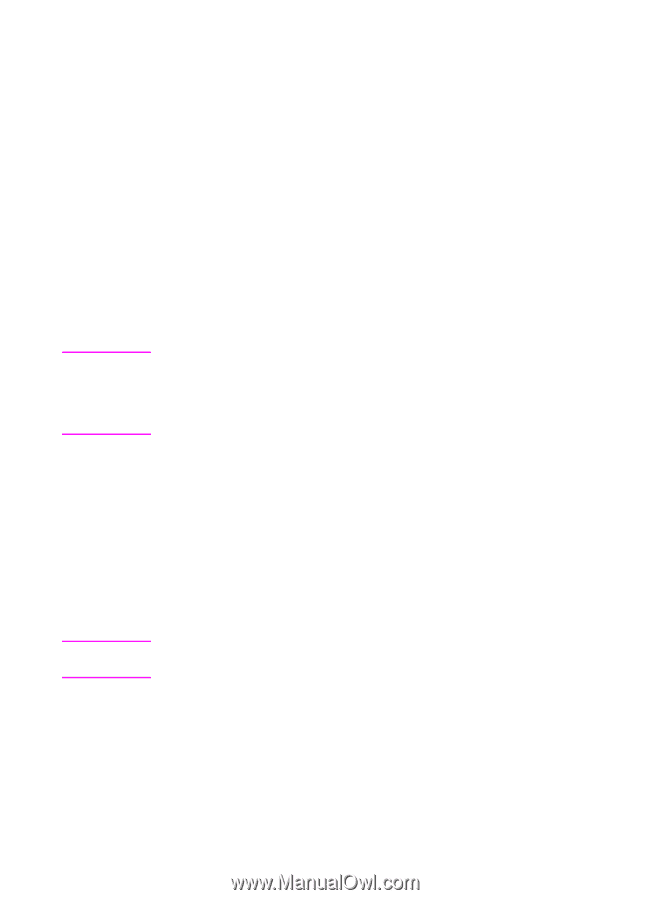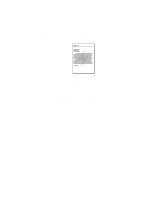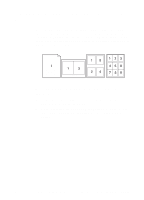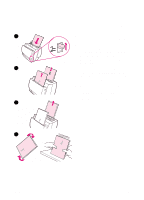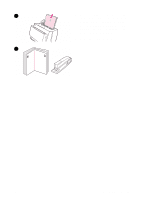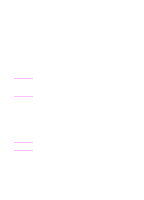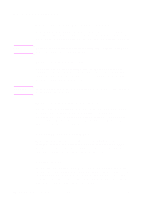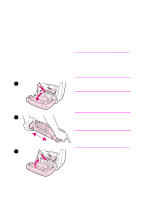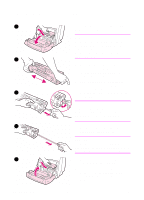HP LaserJet 1100 HP LaserJet 1100 Printer - TimbHC.Book - Page 39
Changing print quality settings, Print using EconoMode (save toner), Finishing, Print, Quality
 |
View all HP LaserJet 1100 manuals
Add to My Manuals
Save this manual to your list of manuals |
Page 39 highlights
Changing print quality settings Print quality settings affect such things as how light or dark the print on the page is and the style in which you would like graphics printed. You can change the settings in printer properties to accommodate the types of jobs you are printing. The possible settings are as follows: q Best Quality q Faster Printing q LaserJet III Compatibility q Custom q EconoMode (Save Toner) These settings can be accessed on the Finishing tab under Print Quality settings in the printer properties. Note To change the print quality settings for all future print jobs, access the properties through the Start menu in your system tray. To change the print quality settings only for the current software application use, access the properties through the Print Setup menu in the application from which you are printing. See "Printer properties (driver)." Print using EconoMode (save toner) Note An excellent way to extend the life of your toner cartridge is by using EconoMode. EconoMode uses substantially less toner than normal printing. The printed image is much lighter, but is adequate for printing drafts or proofs. To enable EconoMode, access the printer Properties. On the Finishing tab under Print Quality, click EconoMode. To enable EconoMode for all future jobs, see "Printer properties (driver)." EN Changing print quality settings 31