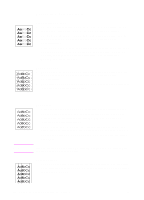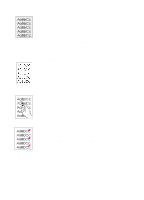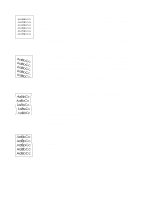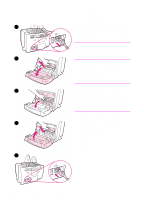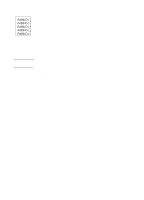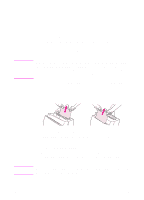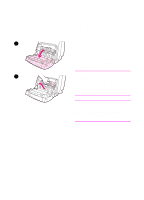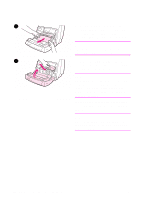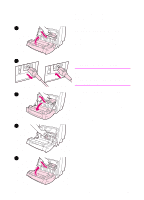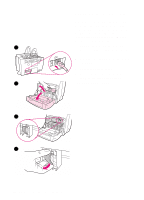HP LaserJet 1100 HP LaserJet 1100 Printer - TimbHC.Book - Page 61
Cleaning the printer paper path, through the printer.
 |
View all HP LaserJet 1100 manuals
Add to My Manuals
Save this manual to your list of manuals |
Page 61 highlights
Note Cleaning the printer paper path This process uses copier-grade paper to remove dust and toner from the paper path. Do not use bond or rough paper. Use this process if you are experiencing toner specks or dots on printouts. This process will produce a page with toner debris, which should be discarded. 1 Ensure the printer is loaded with paper. 2 Ensure the printer is in the Ready state. 3 Press and hold the GO button for 20 seconds (if released before 20 seconds the printer will perform a reset). Paper will feed through the printer. After holding the GO button for 20 seconds, each of the three printer lights will blink until the cleaning process is complete. EN Cleaning the printer 53
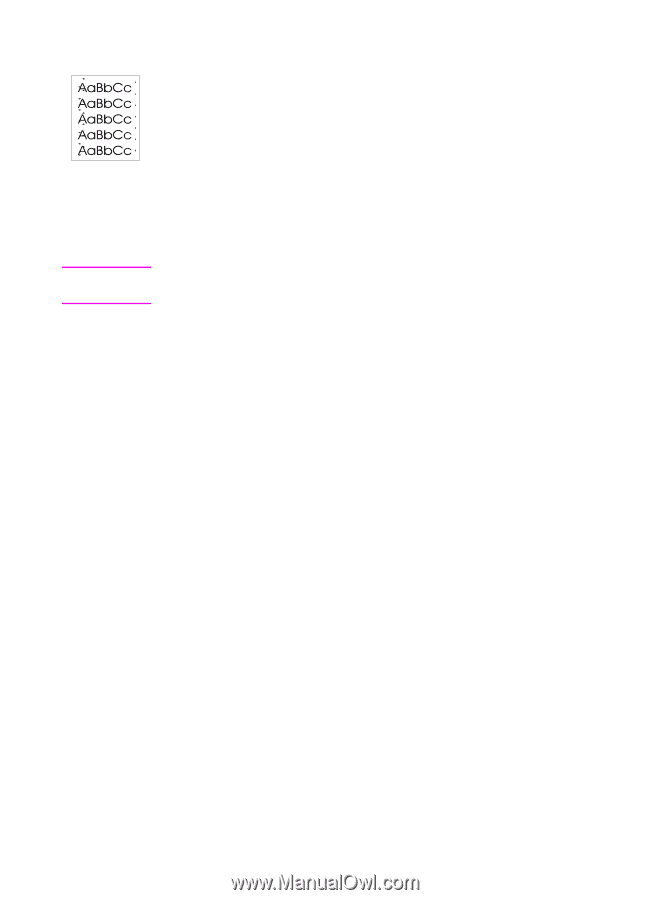
EN
Cleaning the printer
53
Cleaning the printer paper path
This process uses copier-grade paper to remove dust and toner from
the paper path. Do not use bond or rough paper. Use this process if
you are experiencing toner specks or dots on printouts. This process
will produce a page with toner debris, which should be discarded.
1
Ensure the printer is loaded with paper.
2
Ensure the printer is in the Ready state.
3
Press and hold the
GO
button for 20 seconds (if released before
20 seconds the printer will perform a reset). Paper will feed
through the printer.
Note
After holding the
GO
button for 20 seconds, each of the three printer
lights will blink until the cleaning process is complete.